A few weeks ago, I wrote a post about social media trend and shifts and I mentioned a few points specifically about Instagram, whose popularity continues to rise.
Consumers and businesses alike use Instagram. According to research from Brandwatch.com, “There are over 25 million brand accounts on Instagram, with 80% of users following one.” Plus, close to 60% of users report discovering new products on Instagram.
I know that getting involved with yet another tool can be overwhelming. But there is a lot of opportunity on Instagram to increase brand awareness and drive both traffic and sales to your stores. I actually made a post a while back about how I made a sale with Instagram in 5 minutes! You can check it out here.
So if you’re interested in Instagram but the idea of using another tool feels stressful, below you’ll find a list of tips and hacks to make using Instagram to promote your business as straightforward as possible.
This isn’t a how-to post about getting started with Instagram, though. This post assumes a basic understanding of the platform. If you need more of a beginner’s guide, I recommend reviewing these articles from Instagram’s Help Center.
That said, let’s take a look at these Instagram hacks…
Hacks for general Instagram use
Get followers on autopilot
I’ve been big on recommending this tool to get more followers. It’s not a “need to have”, but if you decide to use Instagram as a core strategy, I’ve been loving the results I’ve gotten so far.
Create a separate account and use it as a storefront
If you’re doing Low Hanging System, you may want to have two Instagram accounts, one for personal Stories, photos, and videos and another to promote your business.
To set up a Business account…
- Log in to your Instagram account and go to your profile.
- Go to Settings.
- Scroll down to Logins and tap Add Business Account.
- You’ll then need to log in with a second email address (your business email address, if you have one) and password.
With an Instagram Business Account, you can add additional information to your profile, including your business’ address and phone number.
After setting up your second account, here’s how you can switch back and forth between your personal and business accounts:
- Go to your Instagram profile.
- Tap your user name at the top of the screen.
- Select the account you’d like to switch to.
With your Instagram business account set up, there are several things you can do to attract shoppers’ attention.
For instance, use your bio as a place to welcome people to your business, including a way to contact you (your email address or phone number) and a strong call-to-action — for example, Tap the link below to find a wide selection of unique and custom-designed mugs, t-shirts, shot glasses, and more.
And speaking of links, you should also add a store link in your bio. Here’s how to do that:
- Go to your Instagram profile.
- Tap Edit Profile.
- Where it says Website, add the full URL to your store.
- Tap Done.
- Refresh the page if necessary.
Get your bio to appear in more search results
Your Instagram bio’s name field is searchable. So if you also include keywords here, you can increase the likelihood of your profile showing up in people’s search results.
This way if someone searches for, say, “personal trainer” in your area, your name will come up.
In your Instagram profile…
- Tap where it says Edit Profile.
- Then, in the Name section, add in your keywords — for example, “Your Business Name – Relevant Keyword, Relevant Keyword.”
- Hit Done.
Respond to repeat comments and direct messages more efficiently
Customers often write in with the same questions and concerns…
What’s the estimated delivery time?
What size and color options does the product have?
What’s the return policy?
Instead of typing out the same response over and over, you can set up text replacement shortcuts so you just have to type in your shortcut term and Instagram will then fill in your full response, which you previously saved.
Here’s how you can set up customer service response shortcuts for Instagram:
- Go to your smartphone’s settings.
- Tap General.
- Tap Keyboard.
- Tap Text Replacement.
- Tap the + button at the top of the screen.
- Where it says Phrase, add in a phrase you find yourself typing out a lot — for example, “Delivery times are between 7 and 12 days.”
- Where it says Shortcut, type in an abbreviation for that phrase — for example, “delivery.”
- Hit Save.
Then, when you get a message or comment on Instagram about delivery times, all you have to type is “delivery” and that shortcut will automatically expand into this: Delivery times are between 7 and 12 days.
You can also do this to quickly and easily add a series of niche-specific hashtags to your posts (more on that below).
Choose the types of notifications you receive
As you gain momentum and followers with your Instagram account, you may start getting more notifications and updates than you’d like. It can be nice to hear about getting a new follower or someone liking one of your posts, but too many notifications can be disruptive and annoying.
If you find yourself feeling this way, here’s how you can manage your Instagram notifications:
- Go to your Instagram profile.
- Go to your Settings.
- Tap Account.
- Select Your Activity.
- Tap Notification Settings.
Here, you’ll be able to tap into the various notification settings, such as Posts, Stories and Comments, Following and Followers, and Direct Messages, and either opt in or opt out of certain notifications. You can also select Pause All if you want.
Rearrange your filters
Many people use filters to enhance their posts. If you find yourself consistently using the same filters, you can rearrange the order in which the filters appear, putting your most used filters up front so you don’t have to scroll through the list of filters every time you want to make a post.
To rearrange your filters…
- Go to Filter.
- Scroll through all the filter options and tap Manage at the very end.
- To rearrange your filters’ order, tap and hold the three lines icon on the left and move the filter to whichever position on the list you want.
- To hide or un-hide certain filters, check or un-check the blue circles on the right.
- Tap Done to save your settings.
Hacks for sharing photos and videos
Schedule posts in advance
You may not have the time or the desire to update your Instagram account every day. In that case, you can use tools, such as Hootsuite, Bufferapp, MeetEdgar, and Around.io, to schedule your content in advance.
To learn more about how each of the mentioned social media management tools works and how you can get started, check out the blog post I wrote a while back.
Post photos of any size
When you post an image to Instagram, regardless of the image’s actual size, the image is going to display as a square. This often means that things are going to get cropped out.
However, if you want to display a photo as-is, not as a square, there is a workaround.
When you upload a photo that you don’t want to be cropped, just pinch the photo to zoom out. This will restore the photo’s original dimensions. (You can do this with your Instagram Stories as well.)
Share videos without sound
Sometimes the sound quality of your product or promotional videos may not turn out the best. There might be distracting background noise, or the sound quality may be poor.
Whatever the case may be, instead of scrapping that video altogether, you can post it without sound. A lot of people watch videos on mute anyway because they’re watching at work or in some other place where having the sound turned on isn’t appropriate.
Here’s how to post a video without sound on Instagram:
- Select the video you want to upload by tapping the + icon at the bottom of the screen.
- Tap Next.
- Tap the volume control icon to mute the video’s sound.
- Tap Next.
- Add any captions, tags, or locations you want, and hit Share.
Create hashtag lists and shortcuts
Instagram allows you to include up to 30 hashtags per post and up to 10 hashtags per Story. I definitely recommend including hashtags with everything you post on Instagram, as they help put your content in front of a larger audience.
I suggest putting together lists of hashtags that pertain to each of your business’ niches. For example, I’m involved with a dog niche and a more family-oriented niche, so I’d create two lists of 30 hashtags or fewer that pertain to each of those niches.
You should also do some research to make sure you’re including the most popular, niche-specific hashtags. Ideally, you want to aim for longtail or combination hashtags, as the competition isn’t as high so you can stand out and these hashtags appeal to a more targeted audience.
For example, for the dog niche, instead of including #dog on my list of hashtags, I’d be better off including something like #PitbullOwner, which doesn’t have nearly as much competition and it’s more targeted.
You might also want to include a few branded hashtag so as your business expands, you can capitalize on brand recognition. Examples of branded hashtags include…
#YourCompanyMugs
#YourCompanyShirts
#YourCompanyShotGlasses
#YourCompanyPillowcases
Additionally, as previously discussed, you can create shortcuts for your hashtag the same way you can create shortcuts for some of your customer service responses.
Here’s how:
- Go to your smartphone’s settings.
- Click General.
- Click Keyboard.
- Click Text Replacement.
- Click the + button at the top of the screen.
- Where it says Phrase, add in one of your niche-specific lists of hashtags.
- Where it says Shortcut, choose a name for that hashtags list, such as “DogHashtags.”
- Click Save.
Then, whenever you post content in that niche, instead of having to type out 30 hashtags, you can just type the hashtag list name and Instagram will automatically populate your list of hashtags for you.
Hacks for Instagram Stories
Record videos hands-free
Normally, when you record a video through Instagram, you have to press the record button for the duration of your video. This isn’t the case with Instagram’s hands-free feature, however. Using the hands-free option, you push the record button once to start recording your video and then you either push it again to stop recording or wait for the maximum time to run out.
To record hands-free through Instagram…
- Swipe right on your Instagram home screen.
- Click the Camera button.
- Scroll through the options at the bottom of the screen until you see HANDS-FREE.
- Get your phone in position and push the record button when you’re ready.
- Stop the recording by pushing the record button again or waiting for it to time out.
- Finish posting to your Story as usual.
Add music to your Stories
A great way to enhance your Stories and make them more engaging is to add music. Instagram has a music library with thousands of songs to choose from.
To add music to your Instagram Stories…
- Take a photo or video you want to add to your Story.
- Tap the folded smiley face (the sticker icon) at the top.
- From there, select the MUSIC sticker.
- Inside Instagram’s music library, you can browse by popularity, mood, or genre, or you can search for a specific song.
- Hit the play icon to preview songs.
- After choosing the song you want, fast forward or rewind to find the precise place you want the song to start playing at. You can also add captions with the song’s lyrics if you’d like.
- Click Done.
- Finish posting to your Story as usual.
Review your Stories’ performance
To see how many people have viewed your Story as well as who specifically has viewed your Story, just open your Story and swipe up. Instagram lets you know the number of views your Story has received along with the names of the people who’ve checked out each photo or video in your Story.
Share Instagram Stories to Facebook Stories
Get the most out of your Instagram Stories by sharing them on Facebook as well. You can do this for individual Stories or you can make it so that this automatically happens for all of your Instagram Stories.
To share individual Stories to Facebook…
- Before you publish a Story on Instagram, hit the downward pointing arrow icon at the top of the screen to download the Story to your phone’s camera.
- Open the Facebook app and go to your profile.
- Tap Add Story.
- Find the downloaded Instagram Story and upload it to Facebook.
NOTE: If you added any interactive elements to your Instagram Story, such as music or a poll, those elements won’t work on Facebook. So it’s best to download your Story before adding those types of things and then use Facebook’s interactive add-ons instead.
To automatically share Instagram Stories to Facebook…
- Go to Settings.
- Tap privacy.
- Select Story.
- Scroll down to Sharing.
- Toggle on where it says Share Your Story to Facebook.
Now, Instagram will automatically share any Story photos or videos to your Facebook Story.
Share teasers of your Stories
This is a great way to build a sense of intrigue around your Stories. You can tease your Stories to your followers by giving them a sneak peek, enticing them to keep watching.
Here’s how to do it:
- Start creating an Instagram Story.
- Hit the pen icon at the top of the screen.
- Choose a color.
- Tap and hold your screen until it fills with the color you chose.
- Tap the eraser icon.
- Move your finger around the screen to erase a portion of the color, revealing the part of the Story underneath that you want to tease.
- Add text to your teaser post that says something like, “Keep swiping to discover 5 coffee mugs sure to brighten your day!”
- Tap the Send To button to finish sharing your teaser portion of Story.
Feature your offers and product collections in Highlights albums
If you go to your Instagram profile, you’ll see a Story Highlights section. You can create a Highlights album using either old or current Stories. Here’s how:
- Tap the circled + sign in the Highlights section of your profile.
- The archive list of your previous Instagram Stories (if any) will appear.
- Tap the posts from this list you want to add to your Highlights album.
- Hit Next.
- Edit your album’s cover (if you want). The cover will be the first image or video you add to the album, and you can drag, zoom, or re-position the image as needed.
- Give the album a name (up to 16 characters) — for example, “Dog Mugs,” “New Products,” or “Special Offers.”
- When you’re done, tap Add.
Highlights albums are kind of like brick-and-mortar stores’ shop windows. They’re a way for you to highlight certain items from your shop and capture shoppers’ attention.
You can also delete items from your albums as needed. For example, if you have an album called “New Products” or something like that, you may want to go in and delete items after they’ve been in there a while and are no longer all that new.
To delete items…
- Select the album from which you’d like to delete an item.
- Tap the three dots icon at the bottom right-hand side of the screen.
- Select Remove from Highlight.
Especially if you are intentional about the way you use Instagram, by turning it into a storefront, the social media platform can put your business in front of a wider audience, boost engagement, and increase your shop’s traffic and sales.
I hope you found this post useful! Which Instagram hack are you going to try first? Share your thoughts and experiences with the platform in the comments section below. And if you enjoyed this post, please consider sharing it with your friends.

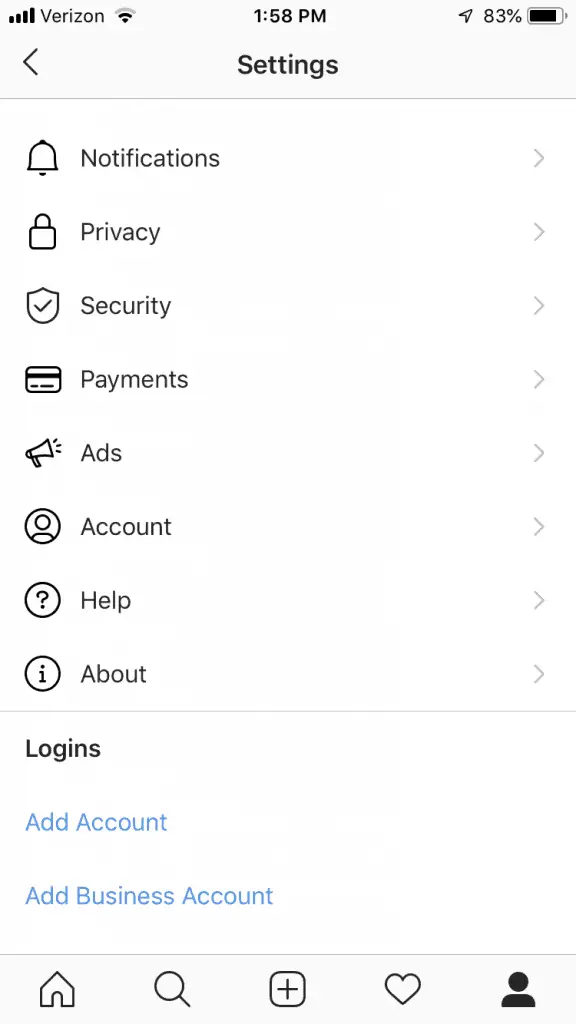
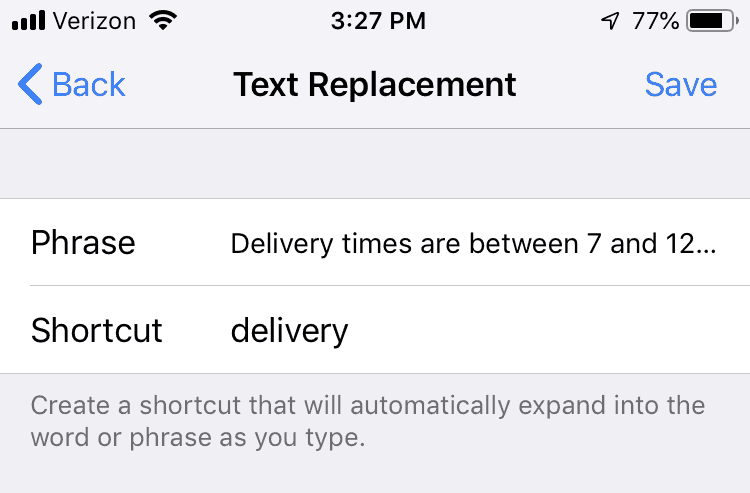
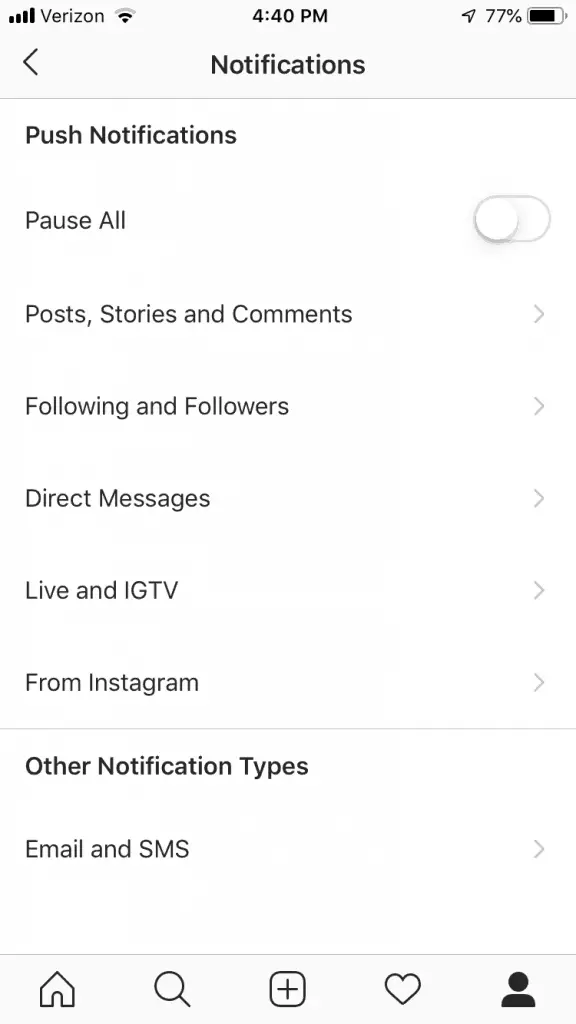
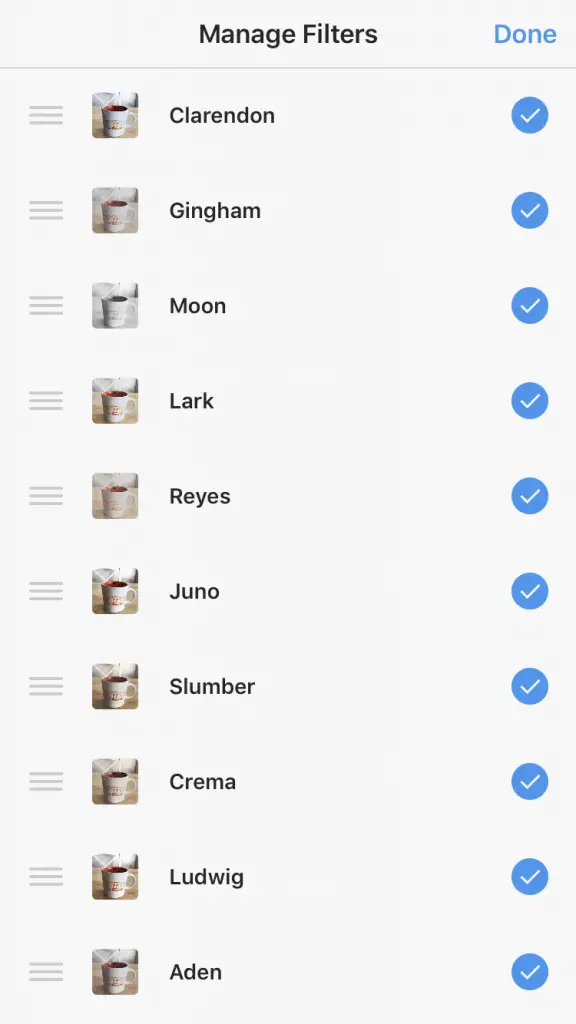
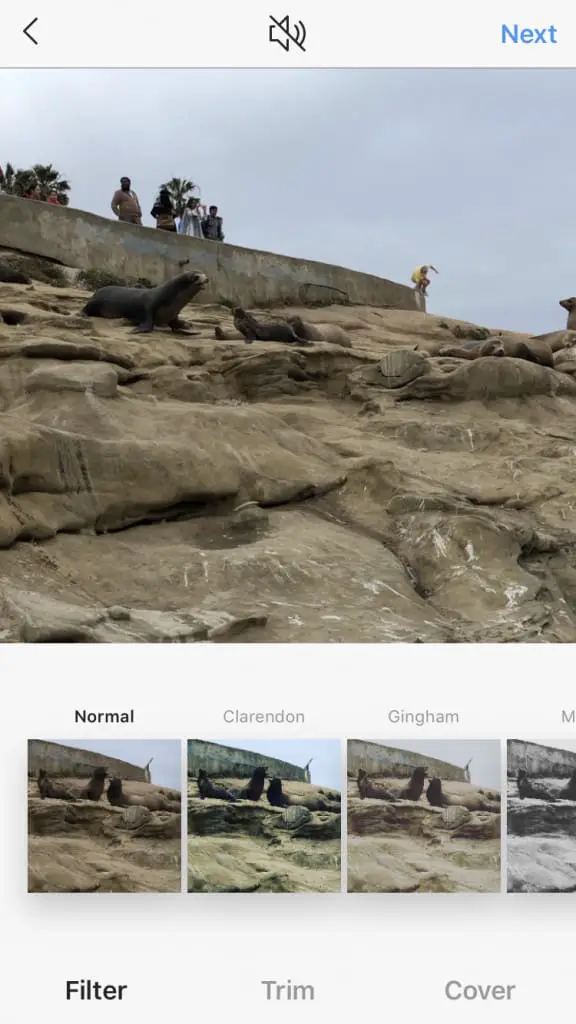
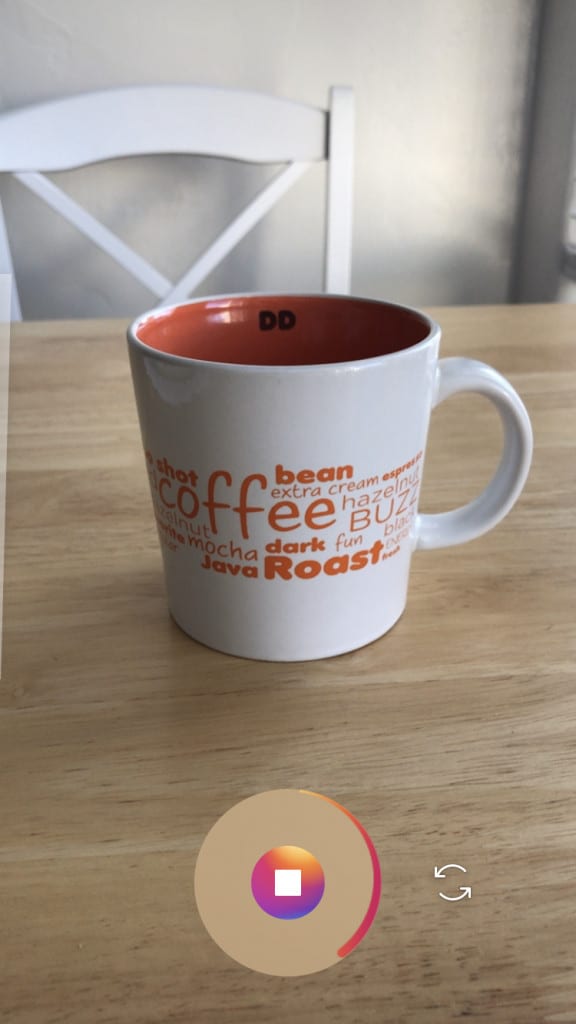
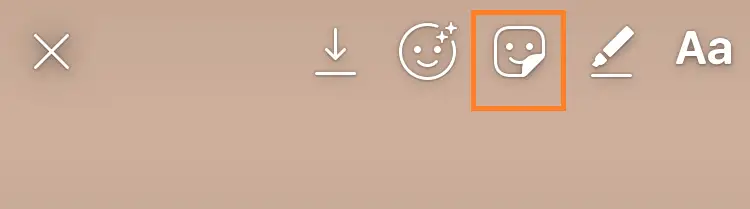
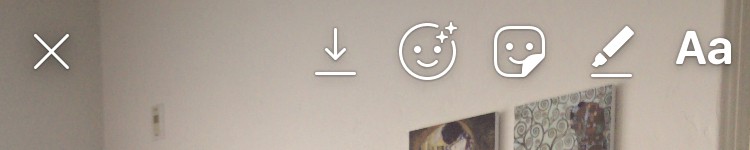
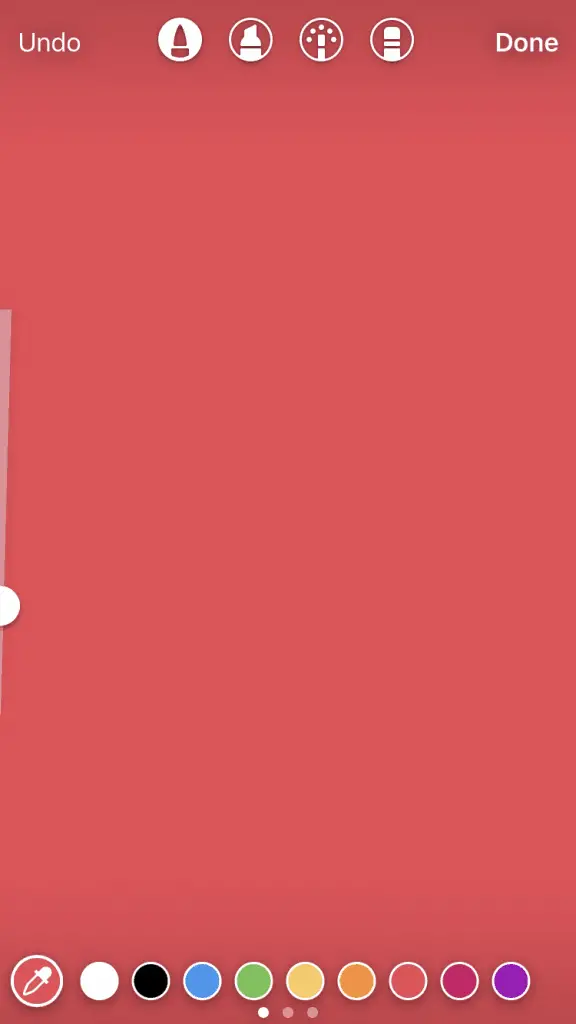

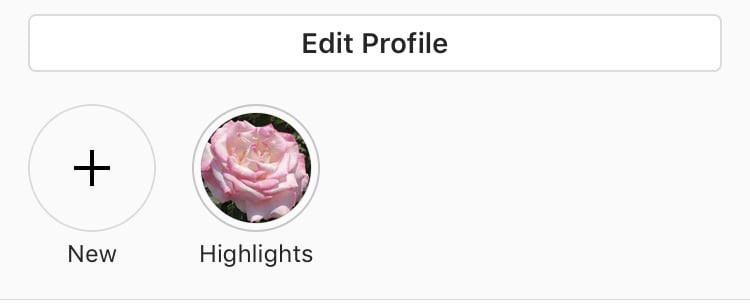
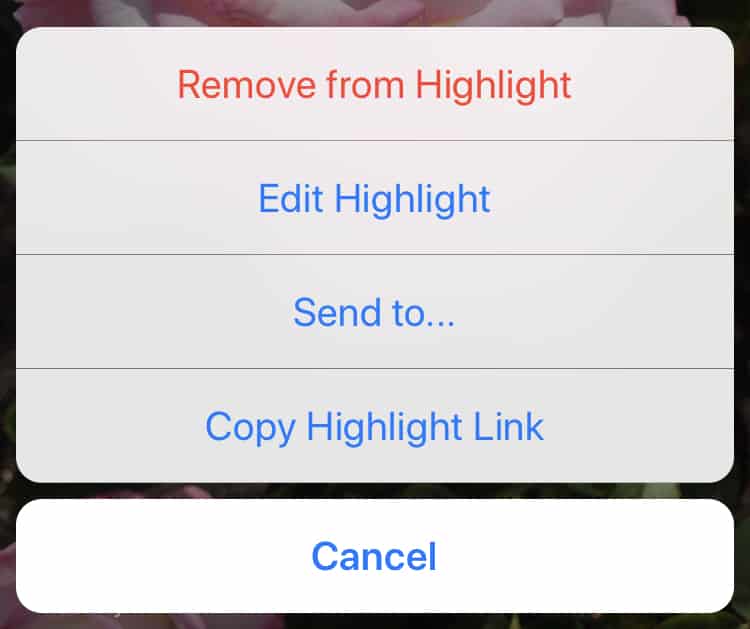
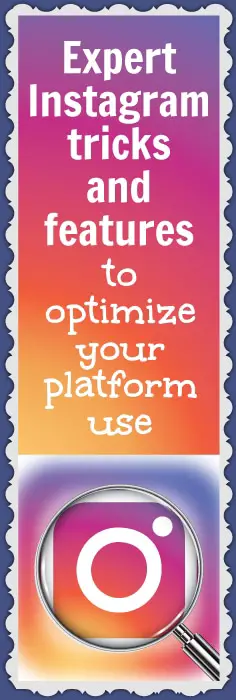
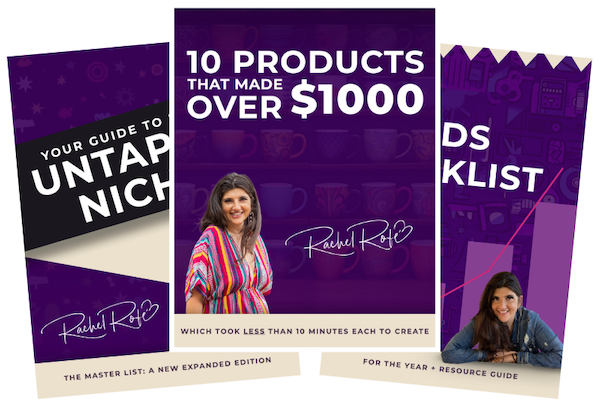


0 thoughts on “Instagram tricks and features to optimize your platform use”
FOR Instagram is there a way to give a vA access to the account to moderate comments? Or only have them download the app and then log in?
That’s a great question. I haven’t heard of an app that does that yet but I’ll let you know if I see one :)
As I know IG recently started big fight blocking automation tools and accounts. So I just wonder about how engagermate performs now?
thank you, RACHEL – YET MORE VALUABLE INFORMATION!
:-)