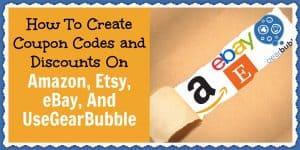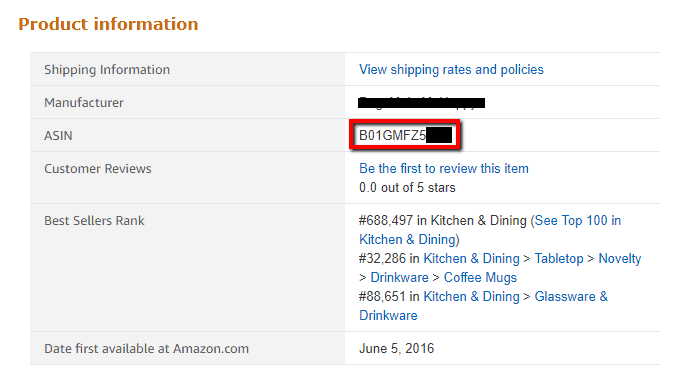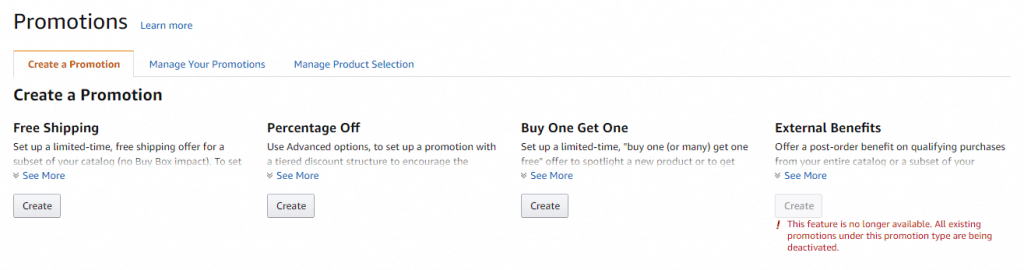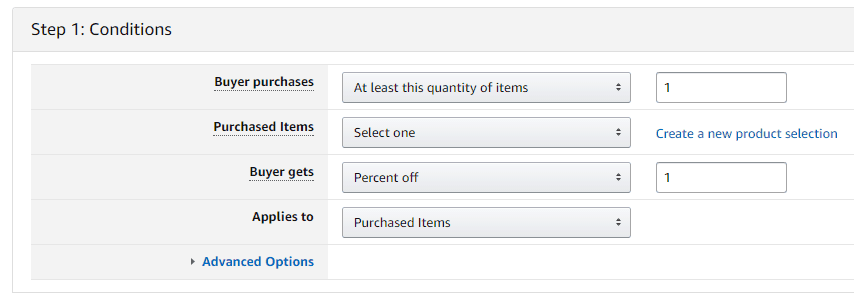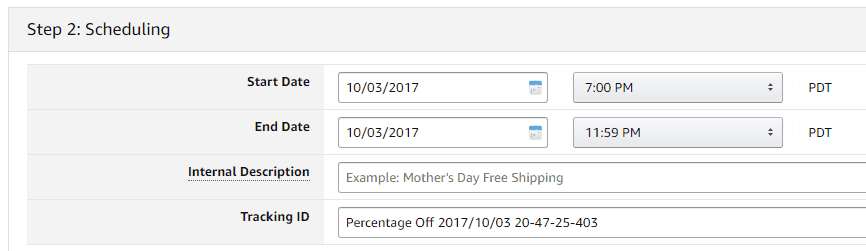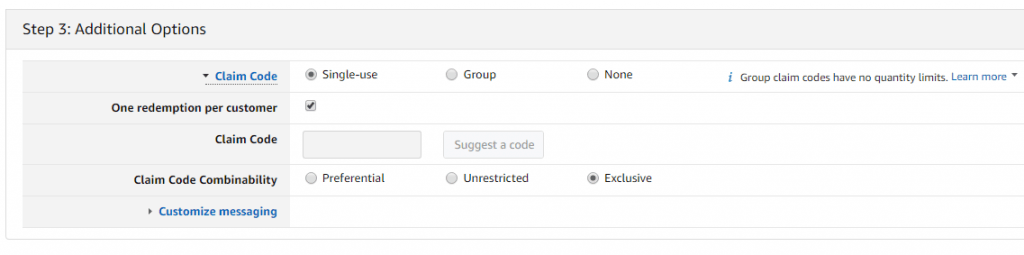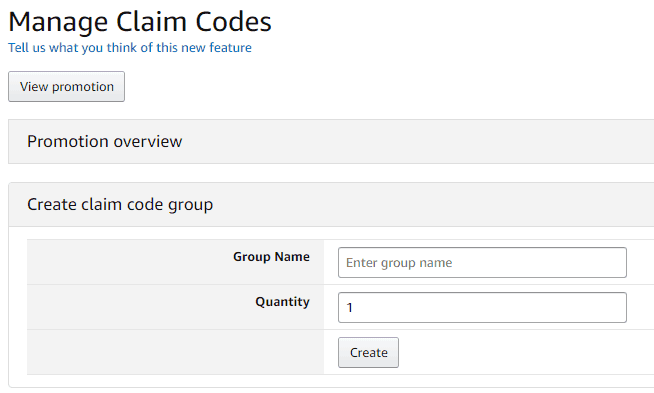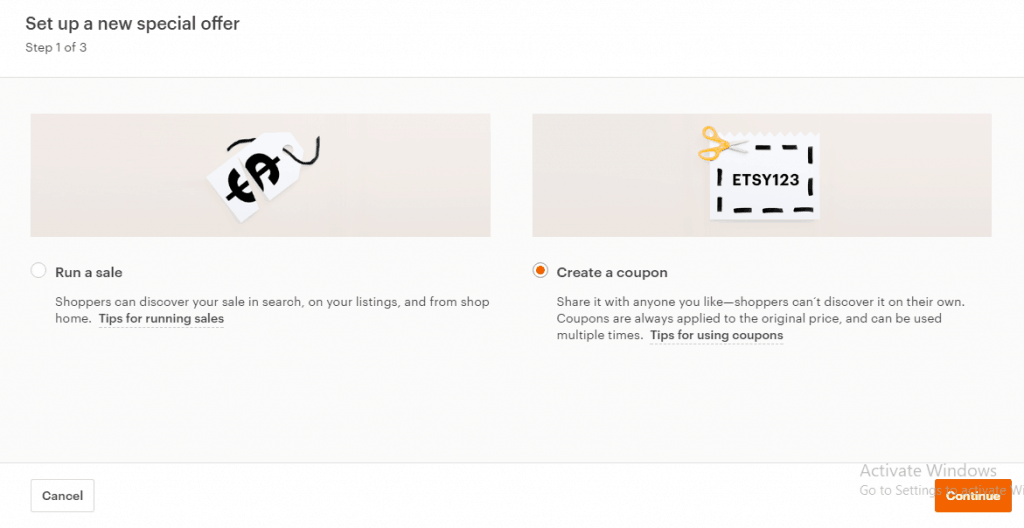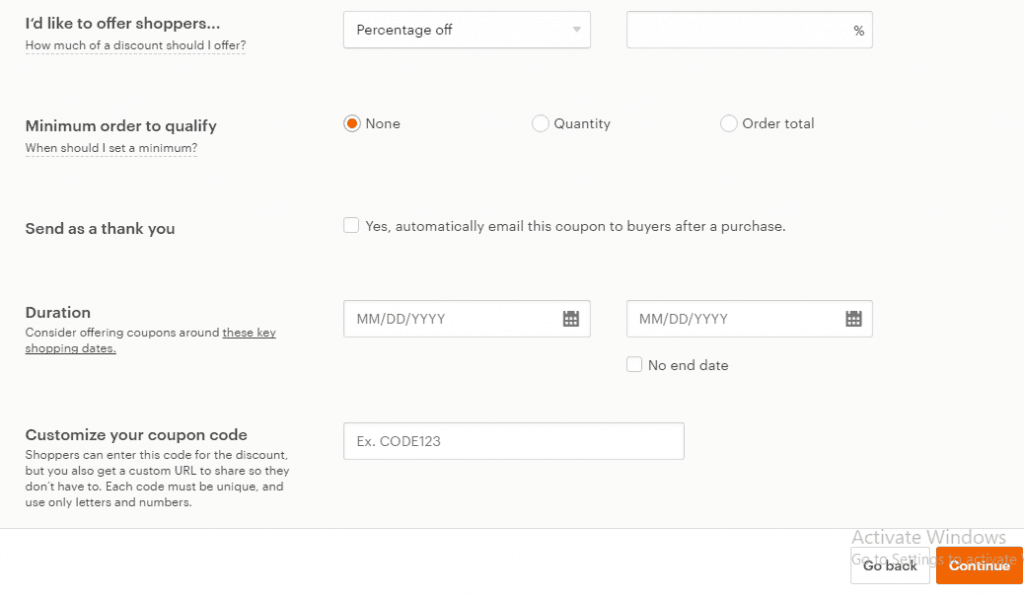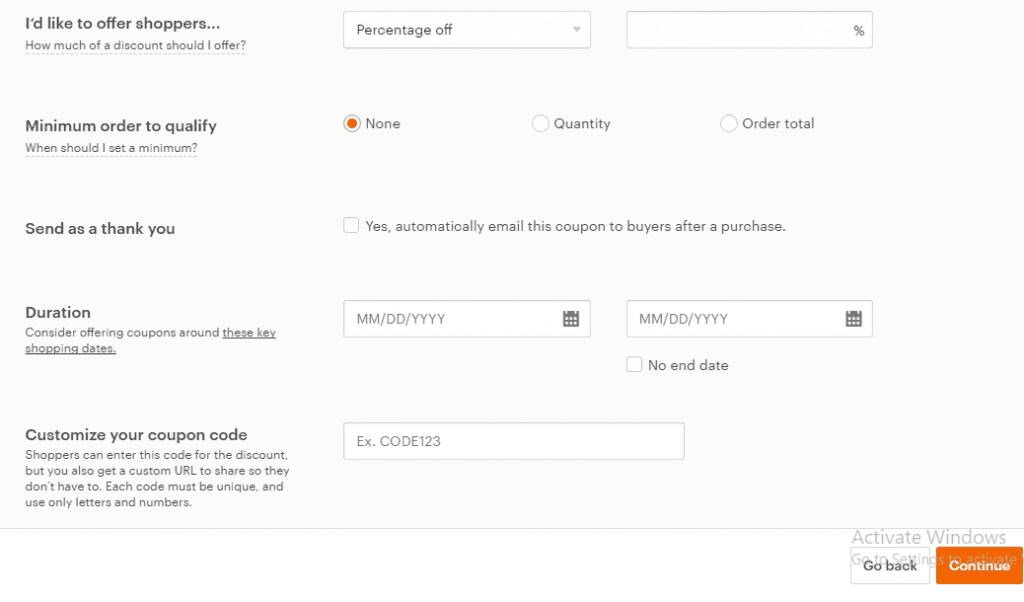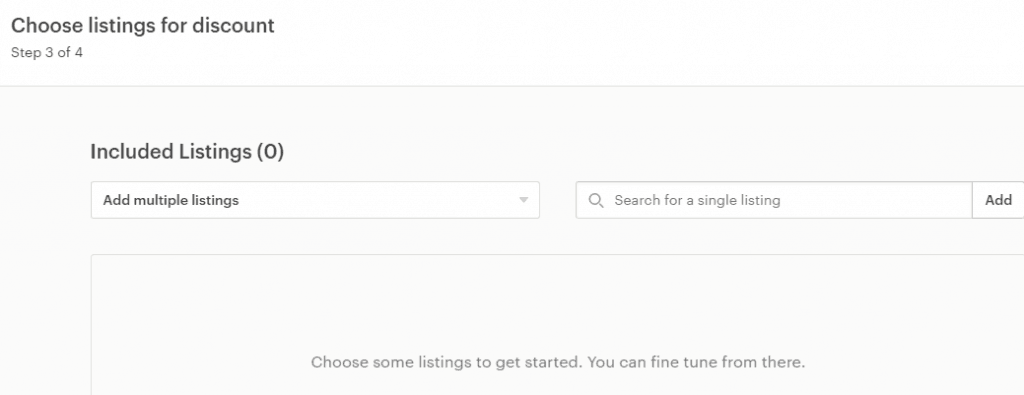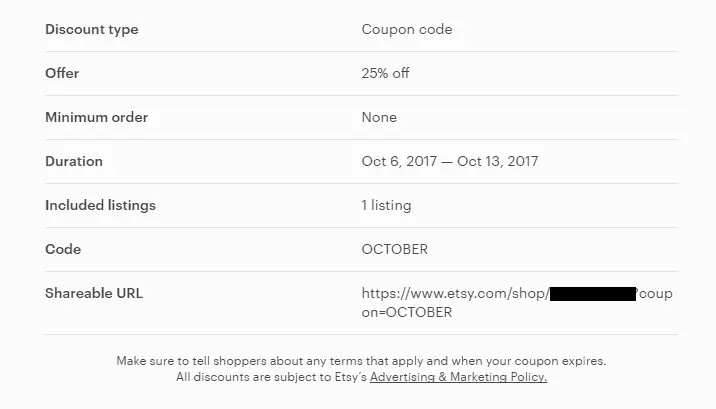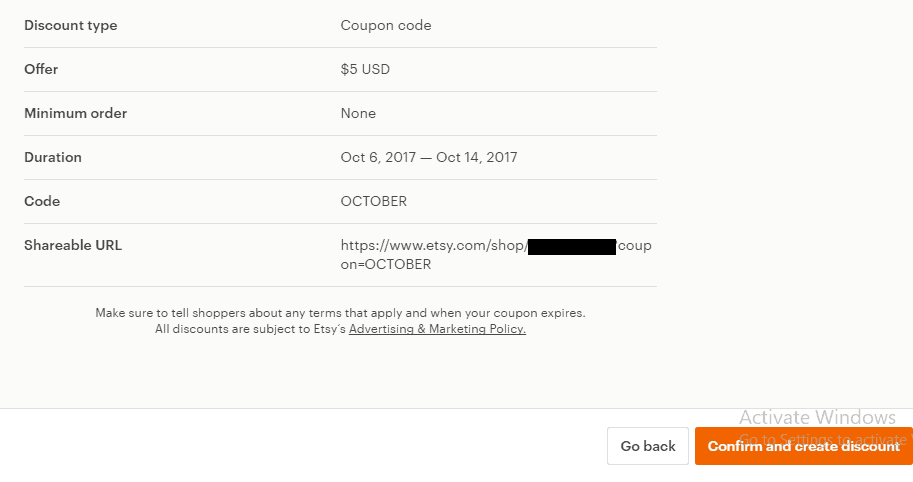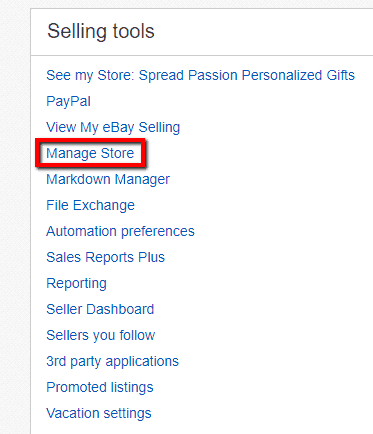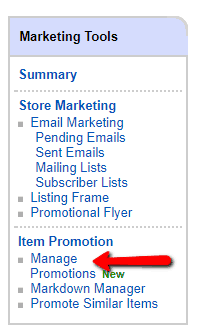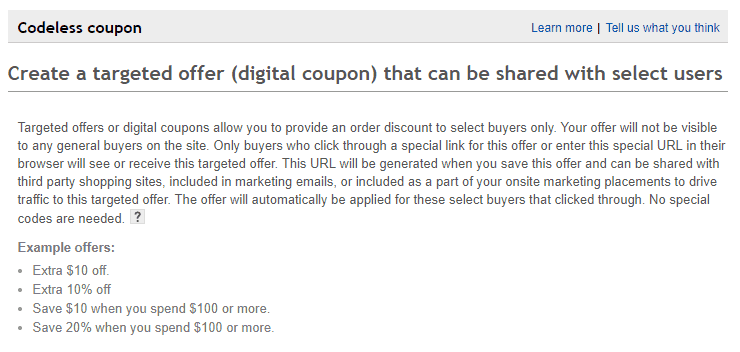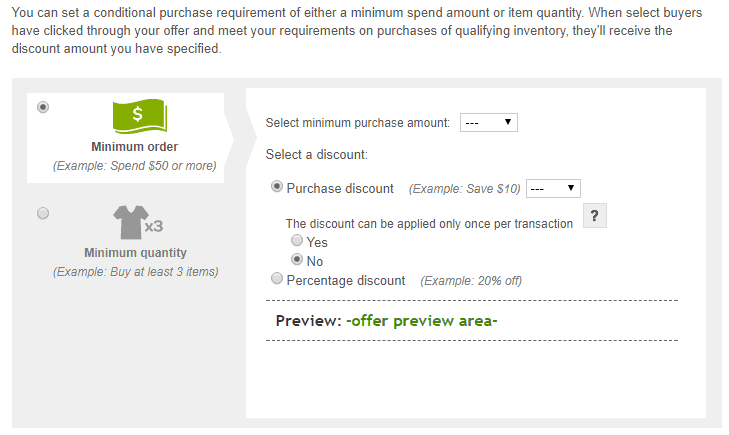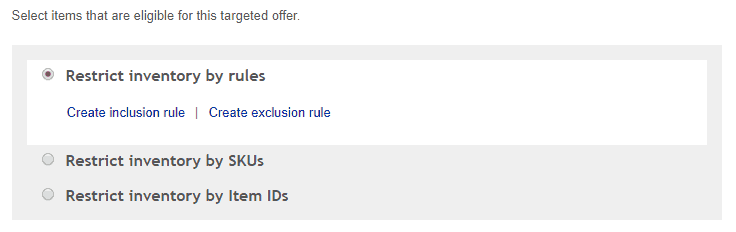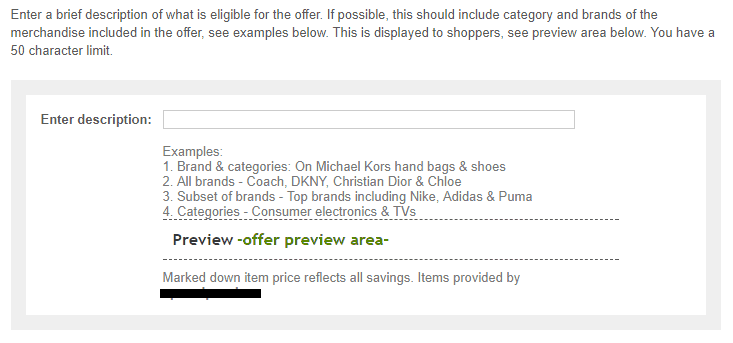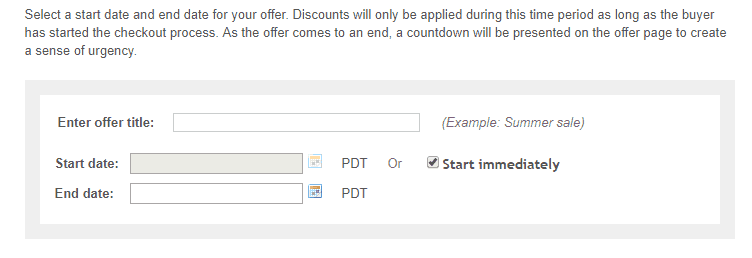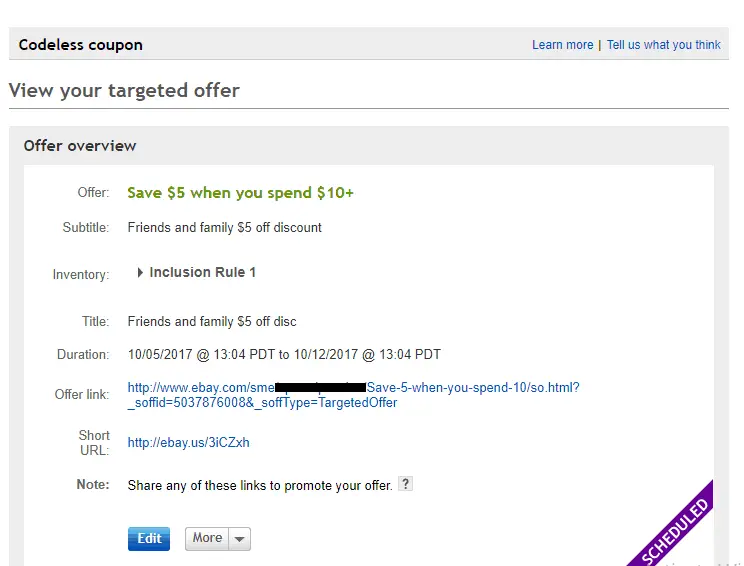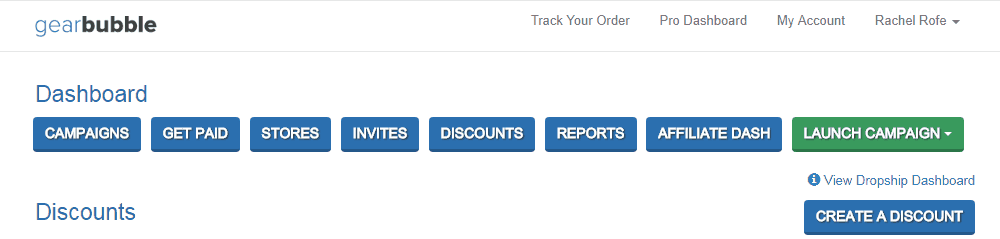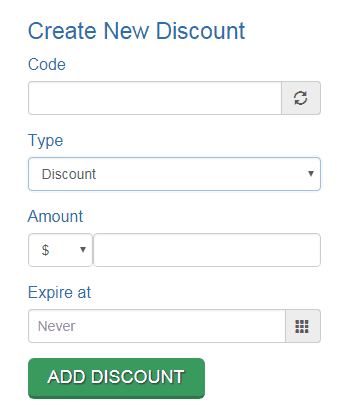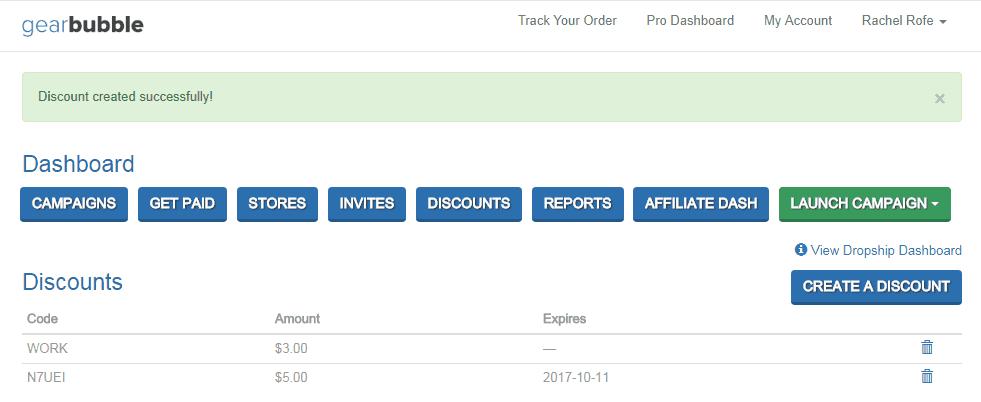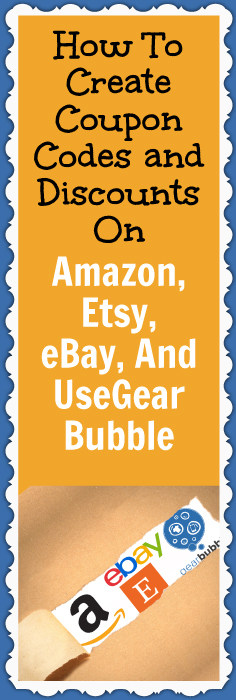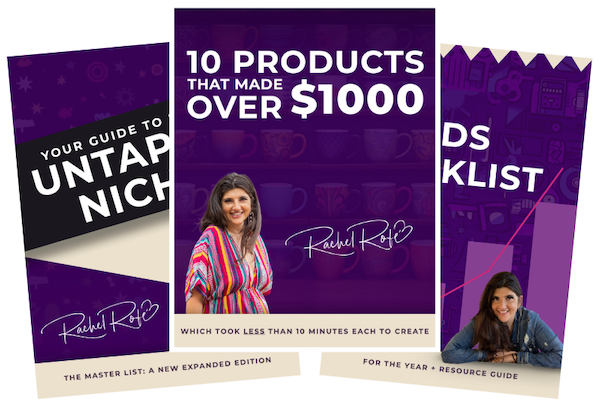Offering coupons and other discounts is a fantastic way to drum up extra sales for your business, especially around the holidays, when everyone is looking for a great deal.
Creating coupon codes isn’t as straightforward as you might think, however. Sometimes, the process can look a bit like a foreign language (I’m looking at you, Amazon).
So that’s why I made this post — to simplify the process and help you get more sales.
Time sensitive: Before I forget – if you want to supercharge your holiday sales, click here for a very “limited time only” package.
Below, I walk you through, step-by-step, how to create coupon codes and discounts on four of the major sales channels:
Let’s get started!
Amazon
How to create a coupon code for a percentage discount (e.g. 50% off):
Login to your Seller Central account.
Go to the ADVERTISING tab.
Choose Promotions from the drop-down menu.
Click Manage Product Selection.
Click Product Selection Type.
Select ASIN list from the drop-down.
Click Create Product Selection.
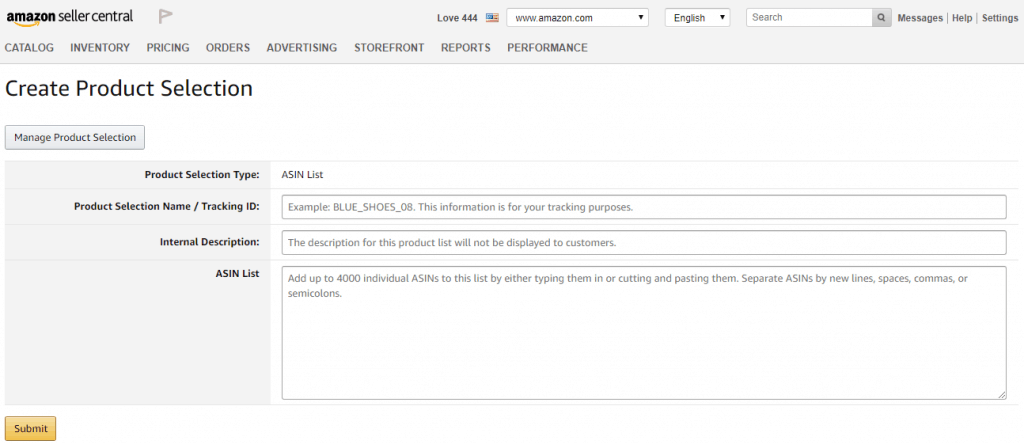
Open a new browser tab and go to the Amazon listing for the product you want to make a coupon code for.
Scroll down to the Product information section and look where it says ASIN.
Copy the ASIN number and paste it where it says ASIN List in Seller Central.
Then, fill in the rest of the information based on your Amazon listing (Product selection name/Tracking ID, Internal Description).
Click Submit.
Click Create a Promotion.
Click Create under the Percentage Off option (you can create other kinds of promotions — free shipping, BOGO — but this is the one I usually do).
Fill in step 1: Conditions
Buyer purchases: I leave this as 1.
Purchased Items: From the drop-down, select the name of the product you just created a new product selection for.
Buyer gets – Percent off: Discount the discount you want to give (I typically do 50%).
Applies to: Purchased Items.
Fill in step 2: Scheduling
Select your start and end times and dates for the promotion. (NOTE: Coupon codes always start a few hours out, so make sure you don’t have your customers use the coupon code too soon, before it becomes active, or it won’t work.)
Internal Description: Something like [product name] + [product type] suffices — e.g. I love pit bulls – pit bull coffee mug.
Tracking ID: I leave this as is. But you can use it if you want to do paid advertising and track analytics.
Fill in step 3: Additional Options
Claim code: Single-use
One redemption per customer: Check
Claim code: Leave as is
Claim Code Combinability: Exclusive – This is really useful in terms of preventing people from adding multiple coupons to your products in order to get them for free.
Custom messaging: You can fill this is in if you want, but it’s optional.
After you finish with these three steps, click Review.
If everything looks good, click Submit.
To get a claim code:
Click View or modify your promotion.
Click Manage claim codes.
Group name: Enter the name of product you created a coupon code for.
Quantity: Enter the number of codes you want.
Click Create.
Once the page refreshes, click where it says Download at the bottom right-hand side.
Open the zip file.
Open the text document.
Copy the code.
Etsy
How to create an Etsy coupon:
Login to your Etsy account.
Click the Shop Manager tab.
Choose Marketing.
Then click Sales and coupons.
In the top right-hand corner, click the orange New special offer button.
Select Create a coupon.
Click Continue.
Fill in the Discount details.
With “I’d like to offer shoppers…” you have three options:
- Free standard shipping
- Percentage off
- Fixed amount off
I usually choose either Percentage off or Fixed amount off.
And as a way to encourage repeat business, checking the “Yes, automatically email this coupon to buyers after a purchase” box is a beneficial choice.
Click Continue when you’re done.
If you choose Percentage off, here’s what to do next:
Choose the Etsy listing(s) you want to apply the discount to.
Click Continue.
You’ll then be able to review your discount. For example…
If everything looks okay, click Confirm and create discount.
If you choose Fixed amount off…
…there is no next step. You just review your discount. Then, click Confirm and create discount.
eBay
How to create an eBay codeless coupon:
Login to your eBay account.
Click My eBay at the top.
Select Selling from the drop-down menu.
Scroll down to the Selling Tools section and click Manage Store (you have to have an eBay store to do this).
On the left-hand side, in the Marketing Tools box, click Manage Promotions.
Click the blue Create a promotion box.
Select Codeless Coupon from the drop-down (other options include Order discount, Shipping discount, and Sales event).
Set targeted offer conditions and discounts
The purchase discount you can offer will depend on what you have specified for the minimum purchase amount. For example, if you make the minimum purchase amount $5, then you can’t offer a $10 discount since that could potentially result in a negative number.
So the discounts I offer vary, of course, but I might set a minimum purchase of $10 and then offer a $5 purchase discount. Then, I usually say yes, the discount can be applied only once per transaction.
You can also offer a percentage discount if you’d prefer.
Choose qualifying items for your targeted offer
If you want to Restrict inventory by rules, you can Create inclusion rule, which gives you the following options…
- Whole store (All inventory)
- eBay category
- My store category
And if you want to Create exclusion rule…
- eBay category
- My store category
- Only selected SKUs/custom labels
- Only selected Item IDs
You can also restrict inventory by SKUs and Item IDs.
Describe the items that are eligible for the targeted offer
Create a description for your coupon so people know why they’re getting it, e.g. Friends and family $5 off discount.
Schedule your targeted offer
You can make the offer title the same as your description (this is just for your own use). Then, specify when you want your discount to start and when you want it to end, and when you’re ready, click Submit.
Your promotion will become effective immediately as of your specified start date.
But you have to give your discount to people.
On the next page, scroll down to where it says Action.
Click the Edit button and select View.
Here, you’ll be able to get your Offer link.
When people view your eBay store using you offer link or short URL, then they will receive the discount on anything they purchase.
UseGearBubble
How to create discounts on your Gear Bubble campaigns:
Login to your UseGearBubble account.
Click the blue DISCOUNTS tab.
Click CREATE A DISCOUNT.
Fill in the information in the Create New Discount box.
Code: Input a coupon code of your own, such as WORK, or click the circular arrow button to create a random code.
Type: Choose either Discount or Free Shipping (US).
Amount: If you choose Discount, select whether you want to offer a dollar amount or percentage discount, then specify the amount.
Expire at: Specify the expiration date (if any) of your discount or free shipping offer.
Click ADD DISCOUNT.
Your discount offer will then be added to your Gear Bubble dashboard, where you can delete it if you so choose.
I really hope this post was useful for you! I know this process can be confusing. Please leave a comment below and let me know what you thought!
And, if you want to supercharge your holiday sales, click here for a very “limited time only” package.