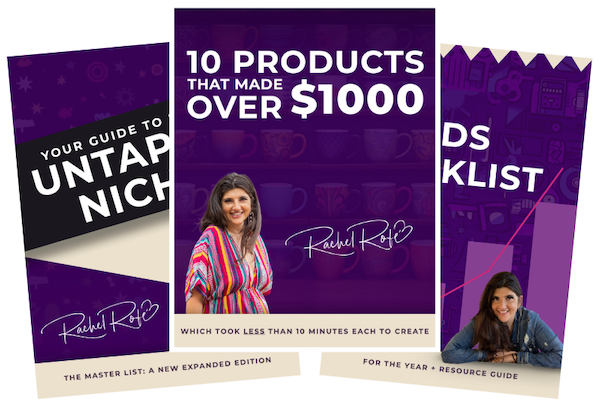Thanks again for purchasing eCom Premier Academy via the Dream Team. :)
We’ve set up your page and want you to know a few things.
First, we set your page up with the best-converting free theme out there: Minimal. Stephanie uses this one and gets many sales through it. (Other people in the Dream Team use Mobilia, a paid theme.)
There are some other things you’ll need to do or know about:
Setting Up Your Store
You may still need to unlock your account with a password before people can see your store. We can’t do that on our end because it requires you to select the plan you want to use on Shopify. To unlock your account, go to Settings, Online Store, pick a plan, and then go back and enter your store password.
Collecting Payment + Taxes
1. You’ll want to go to Settings – Payments – and then accept the payments you’d like to accept. Since some of that requires sensitive information, we can’t do it for you.
2. By default, we checked ‘all taxes are included in store settings’. If you’d like to change that, you can. Just log in to your Shopify account, go to Settings – Taxes – and check or uncheck what you’d like to have in your settings.
Changing Pages
We created generic pages for Refund Policy, F.A.Q., Terms Of Service, and Privacy Policy.
If you’d like to change anything, go to Online Store, Pages, and then select the page you’d like to edit, do so, and hit “Save”.
Integrating With Social Media
1. We added a Facebook app to your store. To use it, go into your store, click on Facebook, and connect the account to your Business Page if you have one.
2. Some of you are set up to integrate with Pinterest. You’ll know if you do or not if Pinterest shows up in your main navigation like this.
If you DO have Pinterest set up, click on that button and connect your account to your Pinterest business page (or follow Shopify’s instructions on how to create a business page).
If you do NOT have Pinterest, go to Settings, Sales Channels, and then scroll down to the section where it says ‘Pinterest’. You can click on ‘Why is this unavailable?‘ to see why you don’t have access yet. If there’s something you can fix, just fix it and then scroll back to try it again.
Adding Products + Collections of Products
1. Obviously you’re going to need to add in products to get the most from your store. You can do this by manually adding in products (log in, go to Products, then click ‘Add A Product’), or you can use the integration you got with GearBubble. Don will provide instructions on this. (Make sure to sign up for an account if you haven’t yet – you can do so right here.)
After you add products your homepage will start to fill in nicely as well.
2. We added all the categories of products that you told us about. If you’d like to add more down the line (or erase some that we have now), you can do that.
To add new collections, go to Collections and then click ‘Add A Collection‘.
When you’re done, go to here’s a 45 second video on how to go from there.
If you’d like to delete a collection, watch the 45 second video and just hit the trash can next to any collection you don’t want there.
Optional Apps
1. There’s an app called ‘Wanelo’ that helps you sell your products on the Wanelo marketplace, which can get you some extra sales. They take 10% commission on all sales. If you’d like to use the app, you need to set up an account which asks for your banking information. To set up your account log in to your Shopify store, go to Apps, find ‘Wanelo‘, click on it, and then follow the prompts.
2. We didn’t want to add in paid apps on your behalf, but here are some of our favorite paid apps + why we love them.
You can easily download them by going to the app, clicking the green ‘Get’ button, and then following the prompts.
Most apps with a trial period so you can see if you can earn an ROI before buying.
Abandonment Protector – Send emails to people who came to your store, started to order, then left. This helps recoup a lot of lost orders.
Product Discount – Offer discounts and special deals on your products.
Kit – This is an automated tool that sends thank you emails to customers, runs Facebook and Instagram ads for you, does retargeting, and more.
Order Lookup App – Help your customers look up their orders without having to go through your customer service.
Better Shipping – Customize your shipping rates to give people the best and most accurate pricing possible.
Lucky Orange – Run heat maps on your site to see the actions customers are taking, do live sales chats, run polls, and more.
Boost Sales – Create upsells and downsells with this. It’s said to be a lot better than Product Upsell.
Setting Up A Blog
If you selected ‘Yes’ to having a blog, you can add in blog entries by logging in, going to Online Store, Blog Posts, Add Blog Post, and then adding in your post. When you’re done, navigate to the blog you want your updates to be added to – either News or a general blog. Here’s a screenshot. Either option is fine.
Your website navigation at the top + the footer will look better once you start adding in entries.
Linking A Domain
If you want a domain other than the one you get by default, you’ll need to log into your registrar and sync in with Shopify. To do that log in, go to Online Store, click on Domains, and then either add your existing domain if you have one or you can buy a new one.
Because people have all kinds of different registrars we can’t do this for you, but Shopify makes it extremely easy to do. They also have incredible live support you can talk to. To find their live support go to this page, then scroll down to ‘Open Chat‘ (or send an email or call in).
Setting Up An Email List
8. You can set up an email list with Shopify if you’d like. Many people use MailChimp as it integrates very well with Shopify, but you can use all kinds of things. If you’re using MailChimp, here’s a 49 second video on how to sync in your autoresponder to your Shopify page.
You may also want to add the MailChimp app. Here’s a 30 second video on how to do that.
For other autoresponders, you can go to the App Store and do a search for your particular service.
We hope this helps, and thanks again!
The Dream Team