As a seller, creating Amazon special offers is an effective strategy to boost sales and attract more customers. Amazon provides various discount options, each with its advantages and unique features.
In this post, I go over the different types of Amazon discounts and how they work. Plus, I provide you with step-by-step guidance on how to set up each of the discounts. Amazon’s special offers include…
- Deals
- Promotions
- Prime Exclusive Discounts (PEDs)
- And coupons
Let’s take a look…
Increase your products’ visibility with Amazon Deals
Amazon Deals are limited-time promotions that offer discounted prices on specific products. These deals are prominently featured on the Amazon website. And this makes them highly visible to millions of potential customers. Amazon Deals are only available to professional sellers. And any eligible ASINs will show up in the Deals Dashboard.
There are two types of Amazon Deals:
Lightning Deals
Lightning deals are short-term deals that last a few hours (usually 4-12). And only a limited number of discounts are offered. Also, only certain products are available for Lightning Deals. And Amazon will let you know which products those are. (Sometimes, you won’t have any deals available to offer.)
According to Amazon…
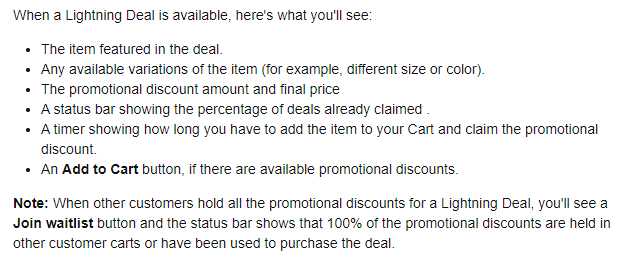
To see if any Lightning Deals are available to set up…
- Inside Seller Central, click on the menu on the left-hand side
- Go to Advertising and choose Deals
- Click Create a new deal
- If you have any eligible products, you’ll see them listed here
- Submit any product you’d like to create a Lightning Deal for
- Edit the deal to create the best Lightning Deal for your item
Aside from increasing your sales potential, Lightning Deals also improve organic product rank. So even after your Lightning Deal ends, Amazon will put your item in a better position than it was before the deal.
Lightning Deal fees range from $150 to $600 per ASIN. Their cost fluctuates depending on the time of year and the product’s category.
Best Deals
Amazon Best Deals are also time-sensitive. But they last longer than Lightning Deals. Whereas Lightning Deals run for a limited number of hours, Best Deals run for a limited number of days. Amazon features Best Deals on its Amazon Deals page.
Setting up an Amazon Best Deal is very similar to setting up a Lightning Deal…
- Inside Seller Central, click on the menu on the left-hand side
- Go to Advertising and choose Deals
- Click Create a new deal
- If you have any eligible products, you’ll see them listed here
- Submit any product you’d like to create a Best Deal for
- Follow the prompts
But just like Lightning Deals, you may not have any eligible Best Deals. And you may need to check in again at a later time. Amazon Best Deals have fees similar to Lightning Deals.
Sell more products with Amazon Promotions
Amazon Promotions let you create customized offers and discounts to incentivize customers to buy your products. Amazon Promotions can be used for a range of marketing purposes. These include increasing sales volume, introducing new products, or encouraging customer loyalty.
There are three types of promotions available:
Percentage Off
Set a specific percentage discount on one or more products.
Buy One Get One
Encourage customers to buy larger quantities of a product by offering a free item for every purchase.
Social Media Promo Code
Create a custom social media promo code. Then, get a unique marketing page that you can share with shoppers via social media or email.
To create a promotion…
- Go to the “Advertising” tab in Seller Central and select “Promotions”
- Then, you need to click Manage Product Selection
- Choose a Product Selection Type and click Create Product Selection (I usually choose ASIN)
- Fill in the necessary information to create your product selection and click Submit
Once you’ve created your product selection, click Create a Promotion. Then, choose one of the three previously mentioned promotion types and click Create. Fill in the conditions, scheduling, and additional options information and click Review.
Get Prime members to buy more with Prime Exclusive Discounts (PEDs)
Prime Exclusive Discounts (PEDs) are exclusive offers on FBA items available only to Amazon Prime members. These discounts help you tap into the large and loyal customer base of Prime members. By offering PEDs, you can attract new customers and increase your sales velocity.
To set up PEDs, follow these steps:
- Go to the “Advertising” tab in Seller Central and select “Prime Exclusive Discounts”
- Click Create Discount
- Enter your discount details
- Click Save and Add Products
- Add your product details (e.g. SKU, discount type, Prime discount, minimum price, operation)
- Click Submit Products
- Amazon will review your submissions
- Submit your validated submissions and edit any that were invalid
Also, pay attention to Amazon’s Prime Day Guidelines:
Attract more customers with Amazon coupons
Amazon Coupons are promotional codes that customers can apply at checkout to receive a discount on eligible products. Coupons are visible on the product detail page. They provide an additional incentive for shoppers to buy from you.
To create Amazon coupons, follow these steps:
- Go to the Advertising tab in Seller Central and select Coupons
- Click Create a new coupon
- Add ASINs to your coupon (up to 200) and click continue
- Set your coupon’s schedule, discount (e.g. money off, percentage off), budget, title, and targeting
- Click Continue
- Review your coupon and click Submit
Once you set up your coupon, you can see it on the product detail page. And customers can easily apply the coupon code at checkout to receive their discount.
Best practices for setting up Amazon special offers
Strategic product selection
Carefully choose which products to discount. Focus on items with high demand, slow-moving inventory, or those that align with current trends and seasonal promotions.
Competitive pricing
Research your competitors’ prices and set your discounts competitively. Keep in mind that Amazon’s algorithm considers pricing when ranking products in search results.
Engaging product images and descriptions
Enhance your product listings with high-quality images and compelling descriptions. That way, you can entice more shoppers to buy from you.
Promotion duration
Determine the ideal duration for your promotions. Shorter durations, such as lightning deals, create a sense of urgency. And longer promotions allow for sustained visibility and increased sales over time.
Monitor your offers’ performance and adjust as needed
Continuously track the performance of your discounts using Amazon’s sales reports and advertising analytics. Adjust your strategies based on sales data to optimize your results.
Amazon offers a variety of Amazon special offers to help sellers…
- Attract customers
- Increase sales
- And enhance visibility
By strategically implementing these discounts, you drive traffic to your listings, improve conversion rates, and boost your bottom line.
…Want to see how fast you can take your product listings to the next level? Take advantage of my 14-day free trial of the Easy POD Mastermind! It’s the perfect way to test drive our accountability and action-based strategies. Here’s the link: www.EasyPODTrial.com.
I hope you find this post useful! If you have any other tips to share about Amazon special offers, leave a comment below. And if you enjoyed this post, please share it with your friends and followers.
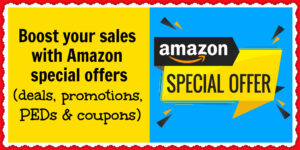
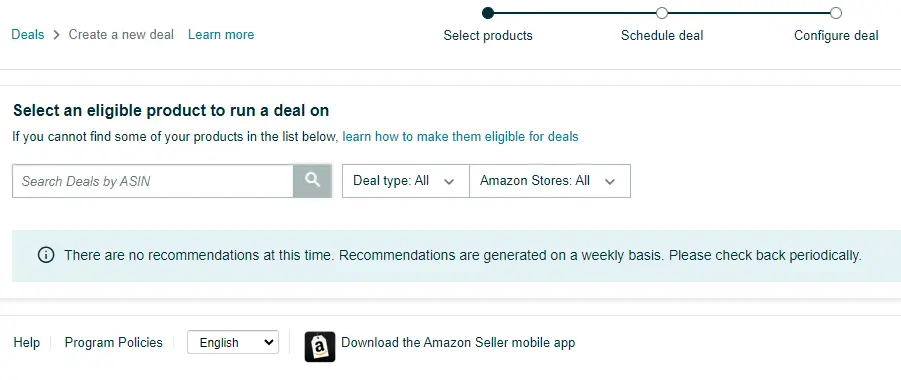
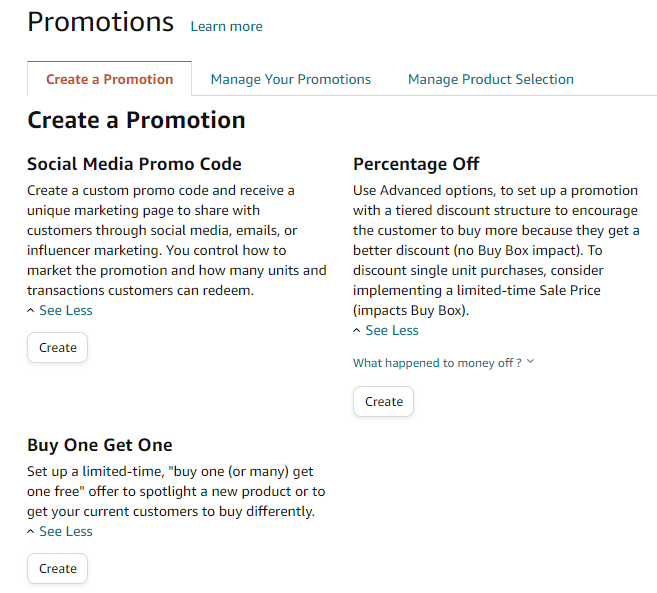
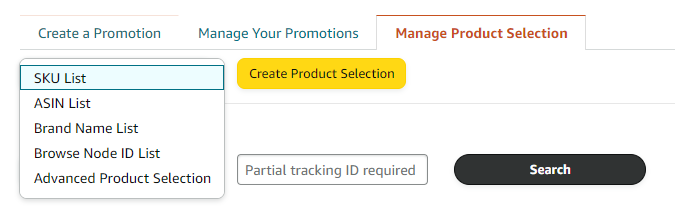
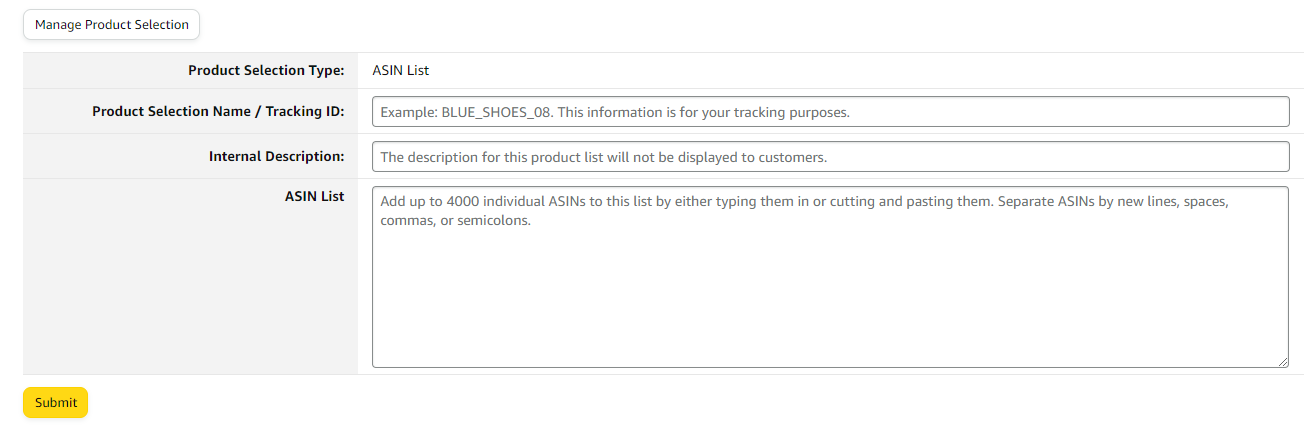
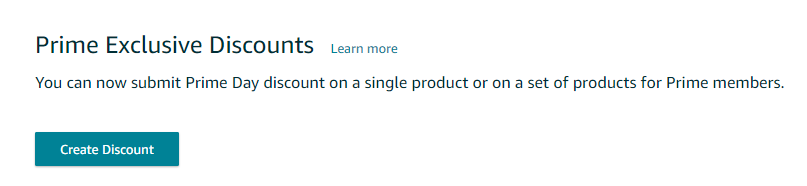
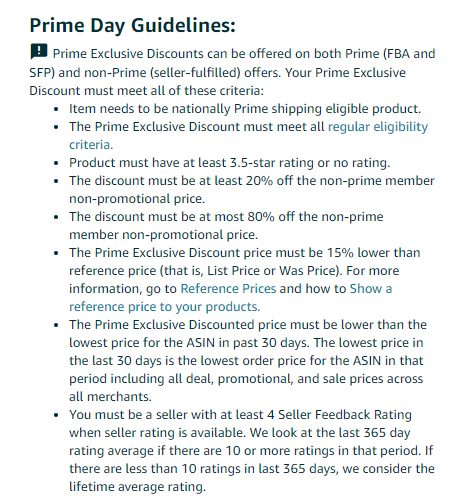
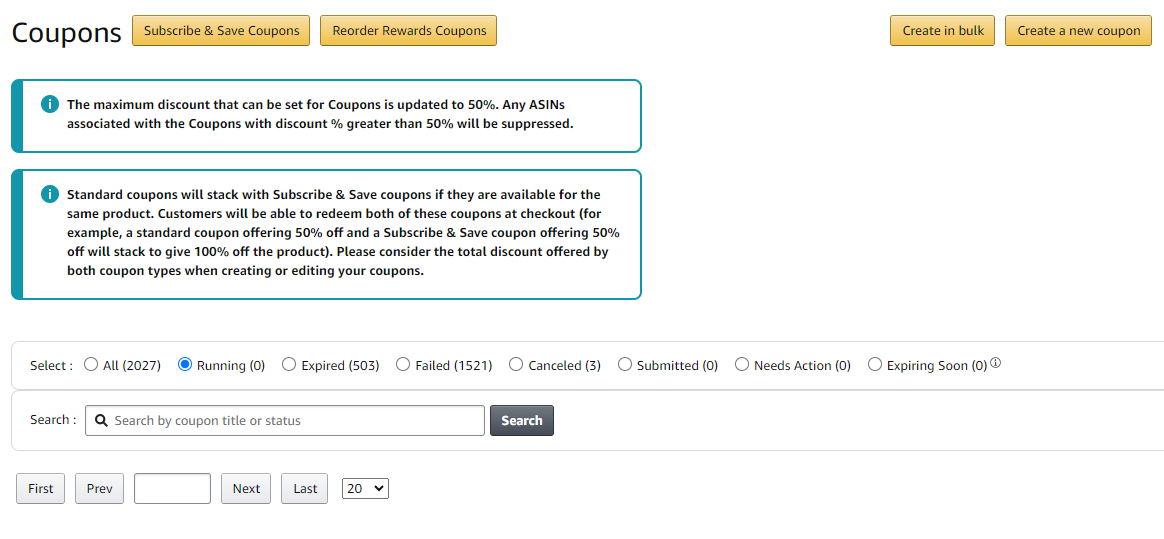
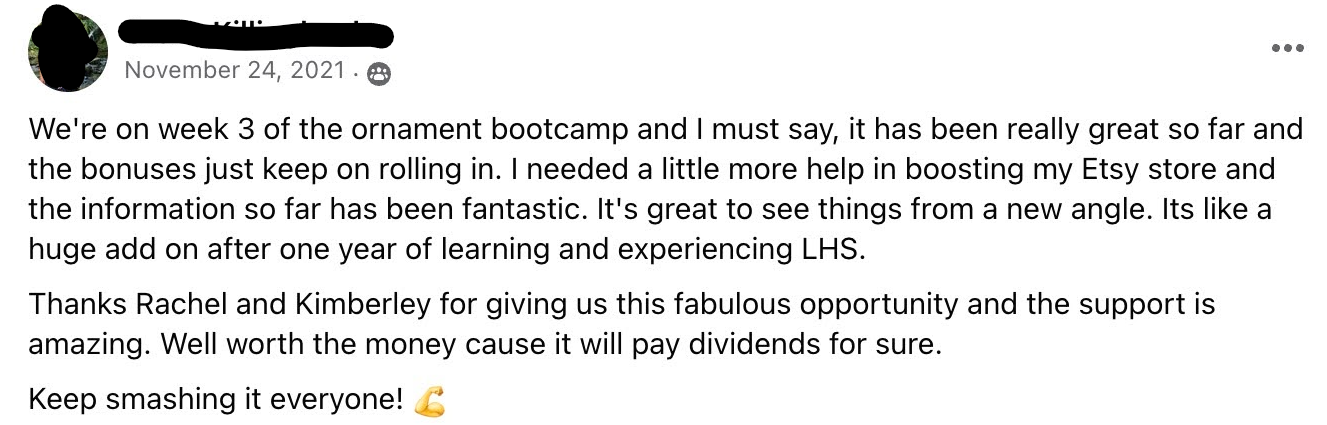
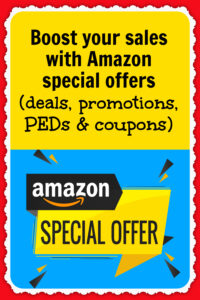
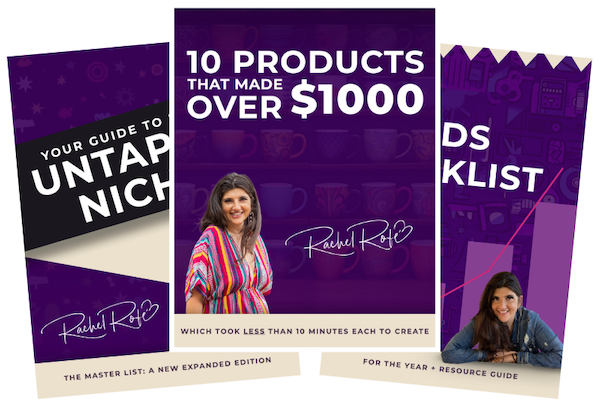


1 thought on “Boost your sales with Amazon special offers (deals, promotions, PEDs & coupons)”
thank you