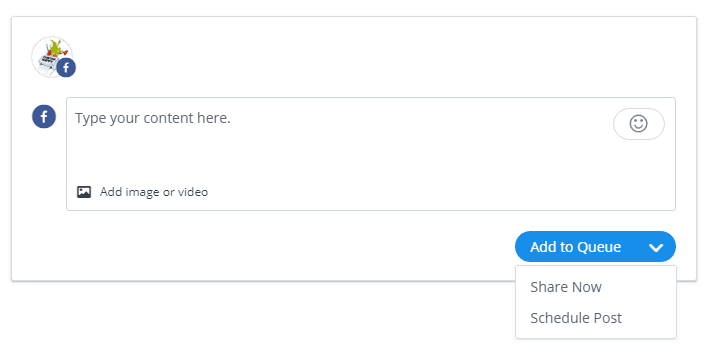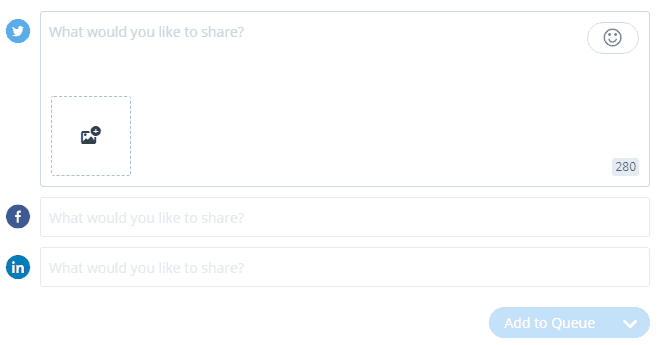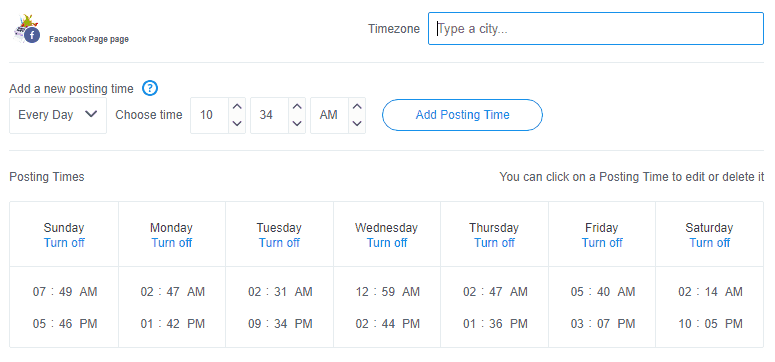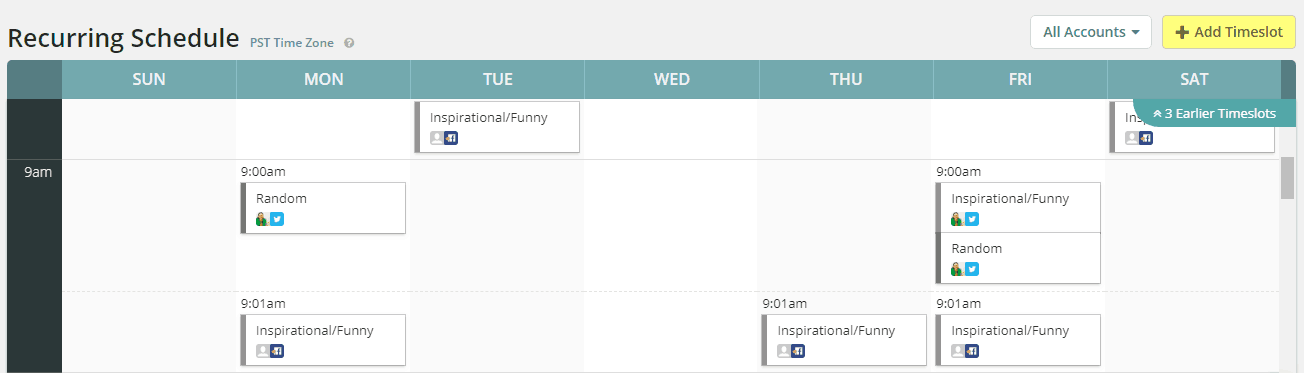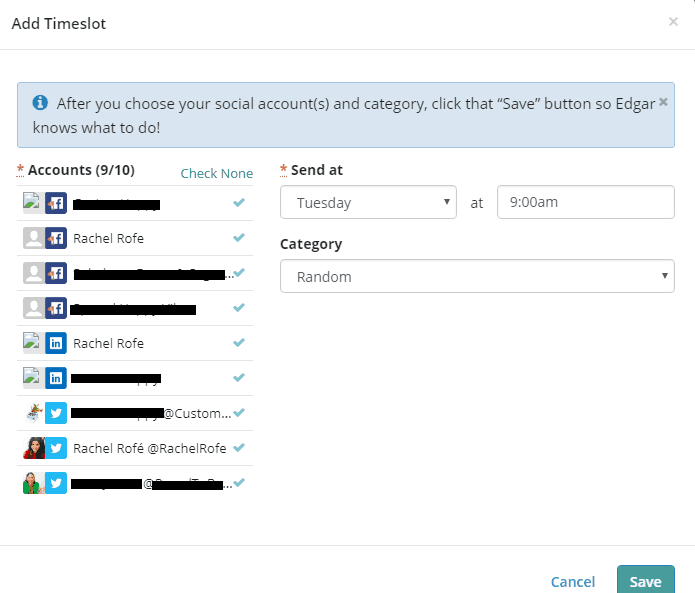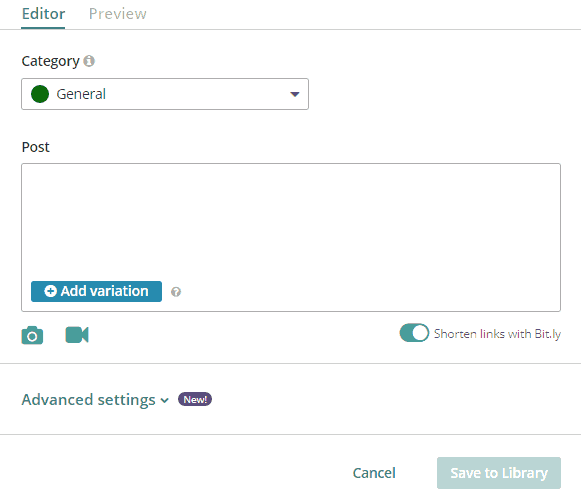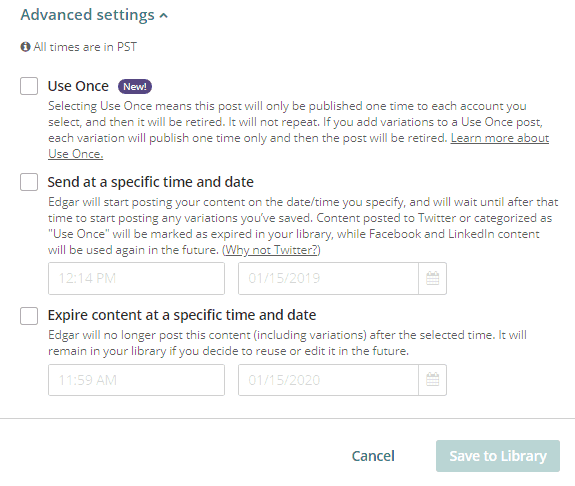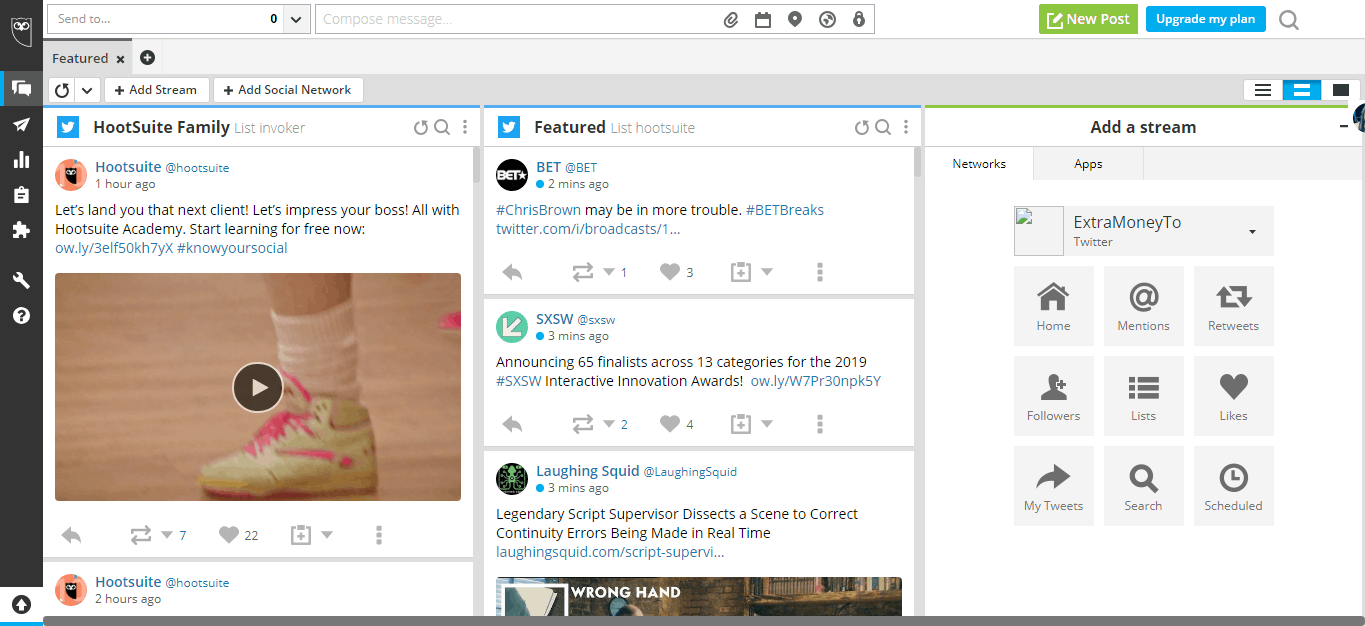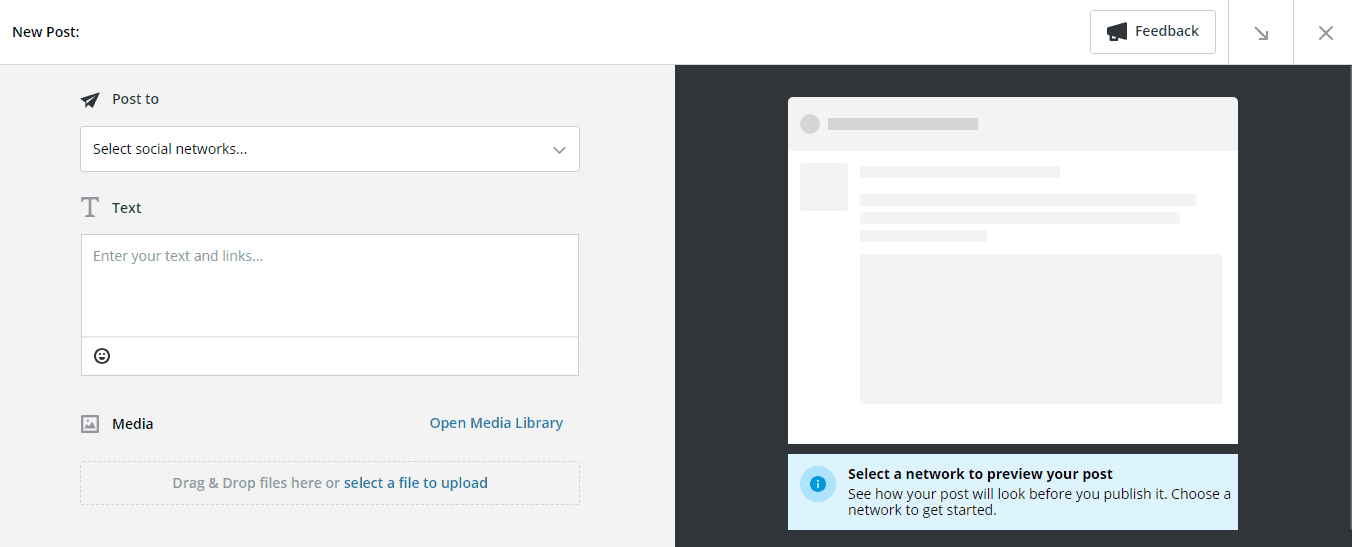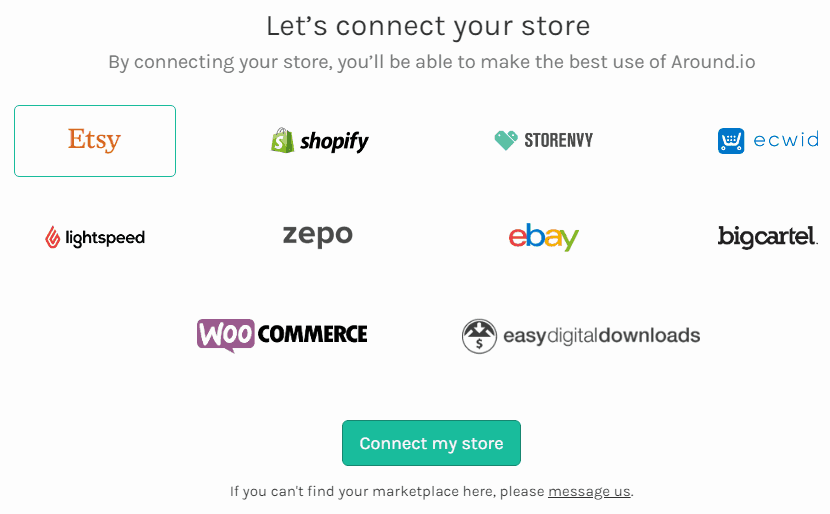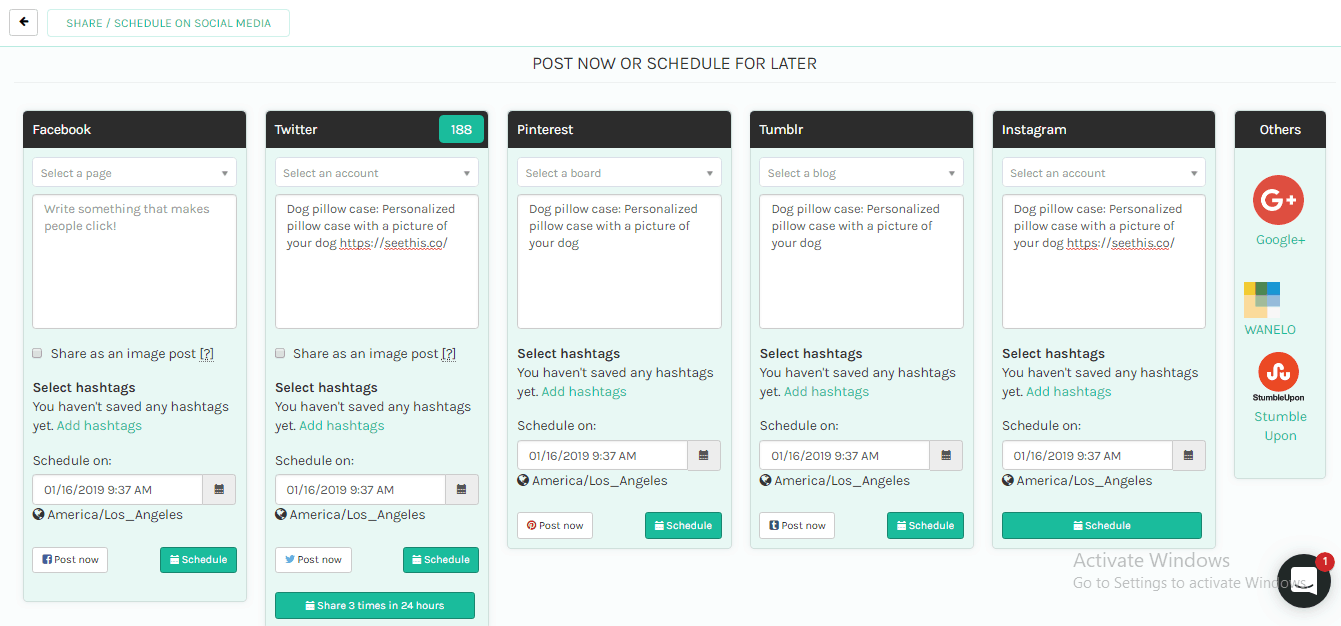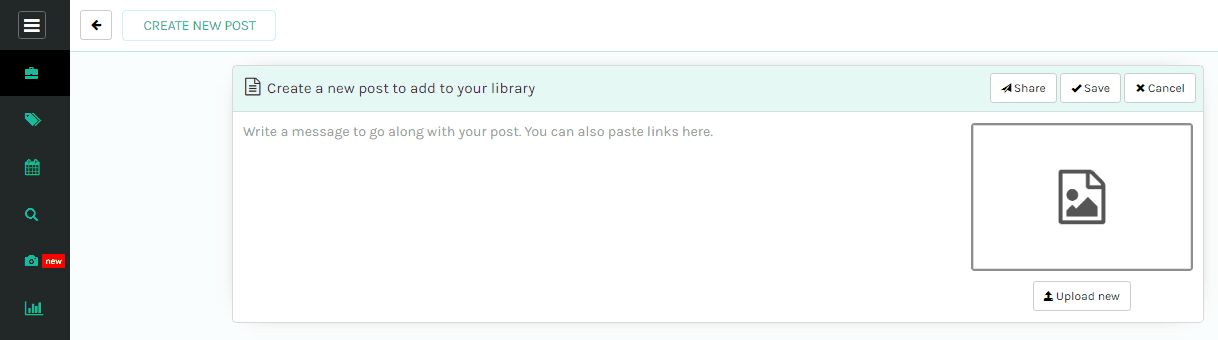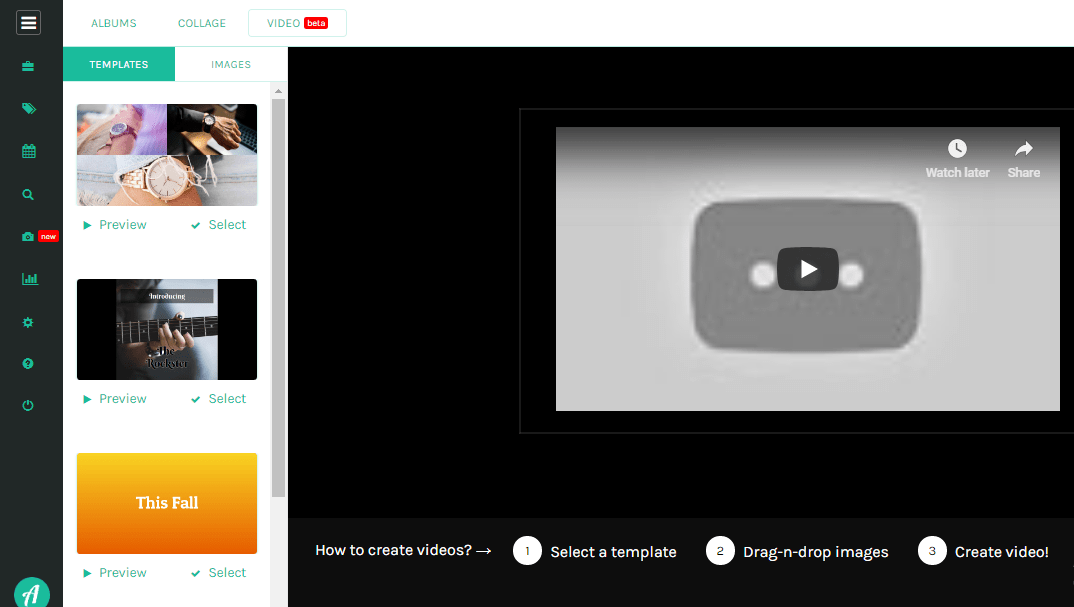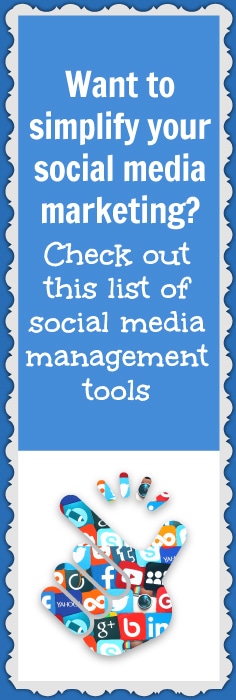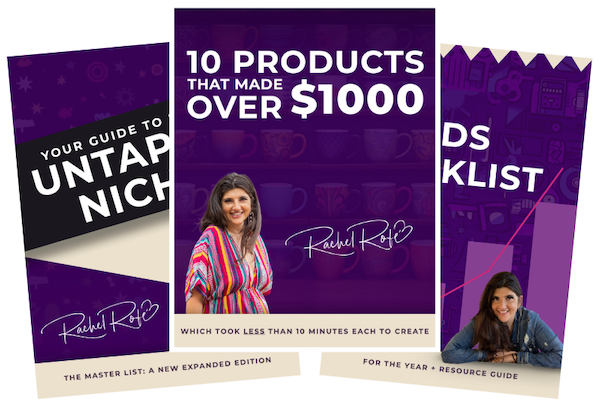Social media marketing is time-consuming, especially if you have a presence on most of the major platforms (which you should). And if you don’t schedule your posts in advance, it’s something you need to check in on every day.
There are tools, though, that help you manage your social media activity so your posting becomes more organized and efficient.
The biggest advantages of using social media management tools are…
- you can schedule content in advance so you don’t have to spend valuable time every day posting something new
- you don’t need to bounce back and forth between accounts since your accounts are all easily accessible right from the tools’ dashboards
- most of the tools include analytics, which is super helpful to see how your posts are performing
Using a social media management tool can save you a lot of time and energy.
Below, I go over five popular tools, giving you an overview of how each tool works along with its pros and cons and pricing information. The tools are…
- BufferApp
- MeetEdgar
- Hootsuite
- Around.io
Now let’s take a more in-depth look!
BufferApp
After signing up for BufferApp, you link whichever social media accounts you want. BufferApp allows you to link the following social media channels: Twitter, Facebook, LinkedIn, Pinterest, and Instagram.
Then, adding and scheduling your content is a breeze.
To add content, just click the account(s) you want to add content to and type or paste it into the box. You can also add photos or videos, and any links you add will automatically be shortened.
You can add content to one channel at a time. Or, if you have multiple accounts linked, you can select multiple channels to add the content to all at one time and use the Customize for each network feature to modify the content for each channel if need be.
For example, you might want to add more hashtags to the Twitter post or make the Facebook post a little longer.
Then, when you’re done, click the blue Add to Queue button.
To schedule your content, go to the Settings tab and select Posting Schedule from the drop-down. There, you’ll be able to select your timezone and specify exactly when and how often you want your content to post.
If you have a paid version of BufferApp, you’re also able to view analytics about your posts, such as the number of clicks, likes, shares, and comments they receive.
You can sort your posts according to those that are most and least popular and re-schedule (aka re-buffer) any content you want to post again.
Pros: BufferApp is super easy to use and very straightforward. The dashboard isn’t cluttered at all and you experience virtually zero learning curve.
Cons: You’re unable to view your social media feeds directly from the tool so you have to leave BufferApp in order to interact directly with your followers.
And yet, if BufferApp were to include this ability, it could potentially take away from its straightforward and clear-cut design.
Pricing: BufferApp does have a free version although you may find it limiting, as the free version lets you link only 3 social accounts and schedule just 10 posts in advance per account.
The most inexpensive paid plan costs $15 a month and it lets you link up to 8 social accounts and schedule 100 posts per account. If you’d like to use BufferApp, this is the plan I’d recommend.
BufferApp’s business plans range in price from $99 a month (for 25 accounts and 2,000 scheduled posts) to $399 a month (for 150 accounts and 2,000 scheduled posts). You can also add additional team members with BufferApp’s business plans.
MeetEdgar
MeetEdgar is a bit more involved than BufferApp. The process to start is the same, though.
After signing up, you link your social media accounts (MeetEdgar lets you connect your Twitter, Facebook, LinkedIn, and Instagram accounts).
Then, you have the ability to create as many categories as you want, set up a posting schedule for each category, and post unique content under each of the categories you set up.
Creating categories helps you keep your content library organized, and MeetEdgar gets you started with a few default categories:
- General
- Inspirational/Funny
- Promotional
- Questions
- Blog posts
- Tips
To create categories of your own, just click the Categories tab at the top right and then click the Add New Category button. (You can learn more about MeetEdgar’s categories here.) Some of the categories I’ve created are “Testimonials,” “Quotes,” and “Product Samples.”
To set up a posting schedule for each category, click the Schedule tab and then choose a time slot.
Upon clicking a day and a time, you choose your social media account along with a category and click Save. Then, a block will appear in that time slot on your MeetEdgar calendar.
For example, you might decide to post a product testimonial to your Facebook business profile every Tuesday at 9:00 AM. Or, you might want to post an inspirational quote to your Twitter account every Thursday at 7:15 PM.
Creating a posting schedule that’s organized by category helps you post a variety of content types to keep your audience more engaged.
Lastly, to add new content, click the Add New Content button at the top right. Select one of the categories you added from the drop-down menu. Choose your social media account and type or paste in your content. You can also add photos or videos. And to automatically shorten any links, just make sure the Shorten links with Bit.ly option has been toggled on.
Then, click Save to Library. Whenever you add new content to MeetEdgar, it saves to your library and is published repeatedly on a loop according to the schedule you created.
If you want your content to post just once, however, click the Advanced settings button as you’re adding in new content. There, you’ll be able to check the Use Once box and click Save to Library.
Pros: I love organizing my content by category and I love having my content added to a library and published on a repeat basis.
Other social media management tools only publish your posts once. So, eventually, your feeds run out, and you need to add new content.
This isn’t the case with MeetEdgar. With MeetEdgar you don’t have to worry about your content streams running dry unless you specify that you want your content to post only once.
Cons: As with BufferApp, you can’t communicate with your followers directly from the MeetEdgar platform. You need to login to each of your individual social media accounts to do so.
I personally don’t find this to be too much of an inconvenience, but I know some people prefer being able to post content and communicate with followers all in the same place.
Pricing: MeetEdgar costs $49 a month and comes with a 30-day money-back guarantee. You can link up to 25 accounts, your content library can house an unlimited amount of content (text, videos, and images), and you can create an unlimited amount of categories to organize your content.
Hootsuite
After signing up for Hootsuite, to add your social media accounts, click your profile picture at the top right, choose Manage Social Networks from the drop-down, and add your accounts. Hootsuite supports the following social networks:
- Google+
- YouTube
You can also remove any account you add at a later time.
To create and schedule content, click the green New Post button. You’ll then access the Hootsuite composer where you can type or paste in your content. You’ll also be able to add media and a location, shorten links, schedule your post, and select the social media accounts you want your content posted to.
Hootsuite also lets you choose from a selection of free images to add to your post. Plus, you can preview how your posts will look on each of the channels you select.
If you need to review your content after scheduling it, go to the Publisher tab on the left-hand side. Here, you’ll be able to edit or delete your content.
Another cool feature of Hootsuite is the Stream tab, which lets you monitor what’s being said across all your social media accounts. You can easily engage with your audience through the liking, commenting, and messaging options accessible right from your Hootsuite dashboard as well.
Hootsuite also has an Analytics tab that you can access on the sidebar.
Pros: Hootsuite comes with a lot of useful features, such as the ability to monitor several social media streams at the same time and free social media courses so you can learn the skills you need.
Plus, you can respond to your fans directly on Hootsuite. Another cool component is the bulk schedule feature, which lets you upload a .csv file with all the content you want to post along with the dates and times you want them published.
Cons: With all the features and multiple content streams, the Hootsuite dashboard can become crowded and difficult to navigate. Plus, you receive a limited number of credits with the paid plans to open your analytics report so you have to be mindful of when you review that.
Pricing: Hootsuite does have a free option, which is great. And the free plan lets you manage up to 3 social media profiles, integrate 2 RSS feeds, and schedule up to 30 posts in advance. Hootsuite also has 4 paid plan options to choose from:
- Professional – $29 a month for 10 profiles, unlimited scheduling, and 1 user.
- Team – $129 a month for 20 profiles, unlimited scheduling, and 3 users.
- Business $599 a month for 35 profiles, unlimited scheduling, and up to 10 users.
- Enterprise – contact Hootsuite for the price of this plan, as it offers custom solutions.
Around.io
Around.io is geared towards online sellers, helping them succeed with their social media marketing and photo management. After signing up, you choose a store you want to connect. I connected just one of my Etsy shops. But you can connect additional shops as well, as long as they’re on one of Around.io’s supported platforms.
Then, you connect your social media accounts. Around.io lets you connect up to 5, and supports Facebook, Instagram, Pinterest, Twitter, and Tumblr.
To create content, in your Around.io dashboard, go to Products and select whichever product you’d like to post about. Doing so opens a page that looks like this:
You can share your content immediately or schedule it for later. And you can select hashtags to add to your content from a saved list.
You can also create content and add it to your Post Library.
Additionally, Around.io has analytics and a day and week planner so you can schedule either a day’s or a week’s worth of content for your connected social media accounts.
And when it comes to photo management, you can upload and store images, such as product photos, in albums or you can make collages to share via social media. You can also create videos using the Video Maker tool.
Pros: This platform is unique and awesome because it caters to online sellers. And since many of you are part of the Low Hanging System, it should be right up your alley.
I love how after connecting my shop, Around.io instantly added all the items in my Etsy store. This way, I can easily post about individual products, which is especially useful for any time I run specific promotions.
Cons: You do need to be an online seller to really benefit from this platform. And if you are, once again, you can’t communicate with your followers directly from the platform.
Pricing: You can try Around.io for free for 7 days. After that, there are two plan options:
- Basic Social – $14.99 a month or $149.99 a year (gets you 2 months free). You get access to the day planner (schedule all your posts in advance for a day), built-in video templates, photo collages, and more.
- Advanced Social – $29.99 a month or $299.99 a year (gets you 2 months free). You can access all the same stuff as Basic Social, but instead of a day planner, you can use a week planner to plan out an entire week’s worth of content.
There are a number of other social media management tools available. This list is not all-encompassing. But these are some of the tools I’ve tried before and had good experiences with.
If you try or already use any of the tools mentioned on this list, let me know what you think! And if there are any other tools you like, let me know about your experiences by leaving a comment below!