Many people use social media for both personal and business purposes. You can use it to connect, build relationships, and promote your products and grow your business.
Social media can be time-consuming, though. Plus when you really sink your teeth in, there are a ton of ins and outs and things to learn.
So to save you time, we came up with a list of “hacks” you can use for Facebook, Twitter, Pinterest, and Instagram.
These hacks help you do a range of things, such as…
- boost your reach and engagement
- navigate more quickly
- discover lesser-known features
- and reduce your learning curve.
So if you want to improve your social media dealings, check out the list of hacks and features below.
Facebook Hacks
Learn your optimal posting times
To do this, you need to know when your Facebook audience is most active.
- Go to your page
- Click the Insights tab at the top
- Click the Posts tab on the left
Here, you can hover over each day of the week to view an overlay of how that particular compares to the average day.
You can also scroll down to see your posts and the time they were published along with their reach and engagement.
View a list of all the people who’ve liked your page
- Go to your Facebook page
- Click Settings at the top right-hand side
- Click the People and Other Pages tab on the left
Here, you can see a list of people and pages who liked and/or followed your page and when they liked and/or followed it.
This information can help you get to know your Facebook audience better.
Use Audience Optimization to set a different target audience for each post
To enable this feature…
- Go to your Facebook page
- Click Settings at the top right-hand side
- Click the General tab on the left
- Look for where it says Audience Optimization for Posts
- Click the checkbox and hit Save Changes.
Then, the next time you create a new Facebook post, click the Public tab at the bottom and select News Feed Targeting from the drop-down menu.
Now, you’re able to customize who should see that post in the news feed. You can target people by age, gender, location, language, interests, and more.
This is really useful if you engage with multiple audiences across Facebook. It can help improve your Facebook relevance score so you can achieve a higher organic reach. And it can boost your posts’ engagement.
Like a page as your brand
If you want to show some business-to-business love on Facebook, there’s a way to like pages as your brand as opposed to as yourself.
Search for the page you want to like and visit the timeline. Then, click the icon with the three dots and choose Like as your page from the drop-down menu.
You can also like individual posts as your page as well.
Just click the arrow next to your Facebook profile picture where it appears at the bottom of a post and choose the page you want to like the post as from the drop-down.
Save an article for later
Choose an article from your Facebook news feed that you want to save for later. At the top of the post, click the three dots. From the drop-down menu, select Save post.
This action adds the post to your list of saved items.
The easiest way to view your saved articles and posts is to visit Facebook.com/saved.
Alternatively, you can click the Saved button from the left-hand side of your Facebook news feed. It looks like this:
Invite people who engage with your posts to like your page
This is a great way to gain more targeted Facebook followers. To perform this action, go to any of your posts that received at least one “like.”
Click the link next to the “like” button, showing the names of the people who liked your post. This prompts a window to pop up that lets you invite anyone who hasn’t yet liked your page to do so.
Pin important posts to the top of your page
- Go to your page
- Find a post you want to pin to the top
- Click the three dots on the top right side of the post
- Select Pin to Top of Page
That’s it! It’s recommended that you change out the posts that are pinned to the top every couple of weeks.
Twitter Hacks
Use Twitter keyboard shortcuts
To bring up this list of shortcuts when you’re using Twitter, use the following command:
Shift + ?
Embed tweets on your website or blog
- Log in to Twitter
- Find a tweet you want to embed
- Click the arrow next to the Following button
- From the drop-down, select Embed Tweet
- You’ll then find a snippet of code that looks like this:
- Copy the code and paste it into the HTML document of your choosing (e.g. on a WordPress blog post, paste it into the Text view of the post)
Pin important tweets to the top of your profile
Earlier, I talked about how you can do this with Facebook. Well, you can do the same thing with Twitter and have it serve the same purpose. Here’s how:
- Go to your tweets
- Find a tweet you want to pin to the top
- Click the down arrow on the right-hand side
- Select Pin to your profile page from the drop-down
And you’re set!
Use Twitter search operators to refine your search results
Much like searching on Google, there are ways of narrowing down your Twitter search results so you can find the most relevant content faster. Here’s what Twitter suggests:
To find this list yourself, go to the Twitter search page and click operators.
Get the full archive of your Twitter activity
- Go to your Twitter profile
- Click the small profile image next to the Tweet button in the top right-hand corner
- Select Settings and privacy from the drop-down
- Scroll to the bottom and click the Request your archive button
Discover whose lists you’re on
This is a good way to discover how people perceive your content. Plus, it lets you find potential new fans who just haven’t followed you yet.
- Go to your Twitter profile
- Click the Lists tab
- Choose Member of
You can then scroll through to see everyone who’s added you to their lists and what those lists are about.
Pinterest Hacks
Create a secret board
This is great if you are planning some kind of surprise event.
- Go to your Pinterest profile
- Click Create board
- Name your board and toggle on the Secret Learn more button
- Click Create
Enable “rich” pins
Rich pins enable additional information to be shown directly on your pins, making more useful to users. Rich pins come in three types:
- product
- article
- recipe
And what’s great about product rich pins is they always show the most up-to-date info on your products’ pricing and availability.
Here’s how to apply for rich pins (sourced directly from Pinterest):
(To learn more about rich pins and adding meta tags, click here.)
Use the Pinterest save button
You can find Pinterest save button extensions for both Chrome and Firefox. The save button makes saving pins a lot easier. You can save anything you want from any website at the click of a button. You won’t have to navigate anywhere else or download anything.
Check out Tailwind and Tailwind Tribes
Tailwind isn’t free to use. But if you have the budget for it, you can do a couple of cool things with the app.
First, you can use it to schedule all your pins in advance. You just have to choose the time slots when you want your pins to post. This is a significant time-savor.
Another component of Tailwind is Tailwind Tribes.
Similar to group boards, Tailwind Tribes consist of people who pin similar content. Each tribe member can upload their related pins, but they have to share other people’s content before uploading anything of their own. Each tribe also has a moderator who can delete any content deemed irrelevant.
Tailwind Tribes are a great way to find followers and reach people in your industry.
To learn more about Tailwind and Tailwind Tribes, click here.
Use Pinterest Analytics
With Pinterest Analytics, you can assess things like…
- how your pins and boards are performing (e.g. impressions, repins, and clicks)
- your audience demographics (e.g. gender, language, and location)
- and the types of content people share from your website and how those pins are performing
To access Pinterest Analytics, you need to have a business account. From there, just click the Analytics tab in the top left-hand corner of your Pinterest profile.
Instagram Hacks
Manage multiple accounts from one device
This ability comes in handy if you both business and personal Instagram accounts.
- Go to your profile
- Click the three bars icon at the top right-hand corner (or swipe left)
- Click the Settings button at the bottom
- Scroll to the very bottom and click Add Account
- Add the username and password for your other account and click login
To move back and forth between each account, hold down your profile picture in the navigation bar and you’ll be able to view all your connected accounts.
Save posts and organize them into collections
First off, here’s how to save a post:
- Choose a post you want to save
- Look for this icon at the bottom right of the post:
- Click it
That post will now be stored in your saved collection.
To create new collections…
- On your profile, click the three bars icon (or swipe left)
- Press saved
- Then, click the + at the top right
- Here, you’ll be able to name a new collection
- Click Next
- Choose the posts from your saved collection that you want to add to your new collection
- Click Done
Now, whenever you want to save a post to a collection, hit the save icon and Save to Collection. Then, you’ll be able to choose the collection to which you want to add the post.
View all the posts you’ve liked
- On your profile, click the three bars icon (or swipe left)
- Click the Settings button
- Select Account
- Scroll to where it says Posts You’ve Liked and click
The next screen shows you every Instagram post you’ve ever liked.
Add text to your Instagram stories
This is a great way to add contact information or a call-to-action to your content.
- From your Instagram feed, swipe right to activate your smartphone’s camera
- Take a photo or video
- Press the Aa button at the top to open “type mode”
Here, you have a variety of font choices and colors to choose from. Just add in whatever text you want to your photo or video and click Done.
Check out the posts your friends commented on or liked
This is a good strategy to help you find new, relevant people to follow on Instagram. To do it…
- Click the heart icon on the bottom of your home screen
- Select the Following tab at the top
Now, you’ll be able to see everything the users you follow have commented on and liked.
Add line breaks to your bio and captions
Some people may already know this, but if you don’t… all you have to do to get the Return key to appear is press the “123” button on your smartphone’s keyboard.
Organize your filters
Regular Instagram users often have a few go-to filters and others they never use. So, to make the editing process easier, you can reorganize your filters, placing your most-used filters at the front of your editing window and hiding the ones you don’t use.
To do this…
- Add a new post and begin to edit it
- On the filters page, scroll to the very end and click the Manage square
To reorganize your filters, hold down on the three bars to the left of every filter option and drag the filter where you want.
And to hide certain filters, just deselect the blue check-mark.
I really hope you got a lot out of this list of social media hacks and features. If you know of any other useful social media tricks, please leave a comment below!

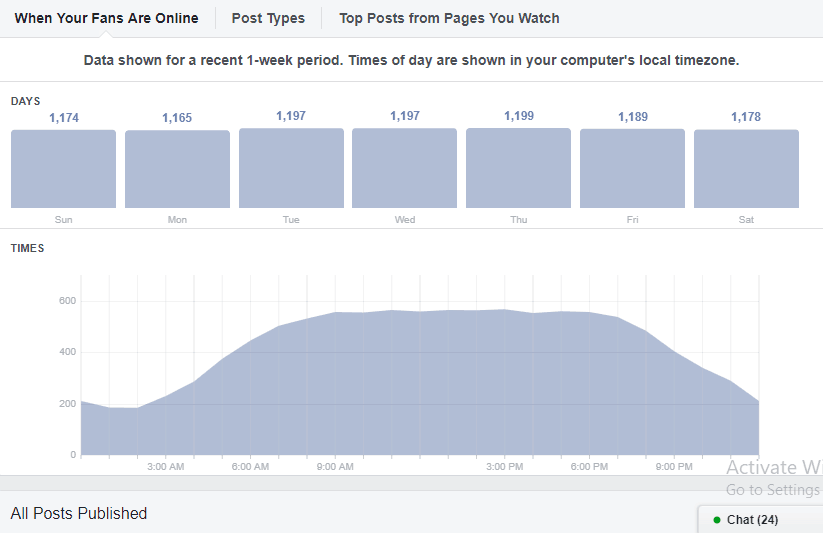
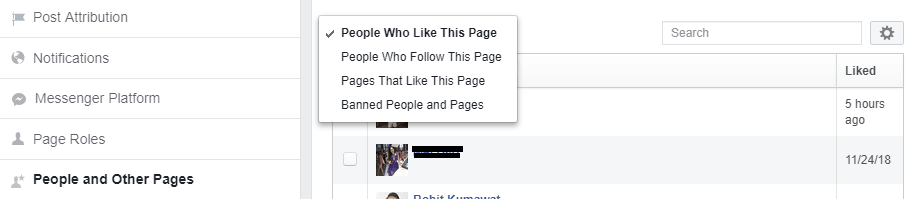
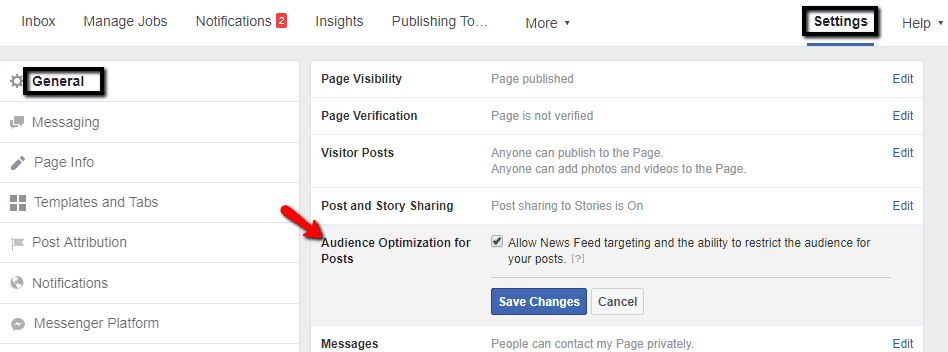
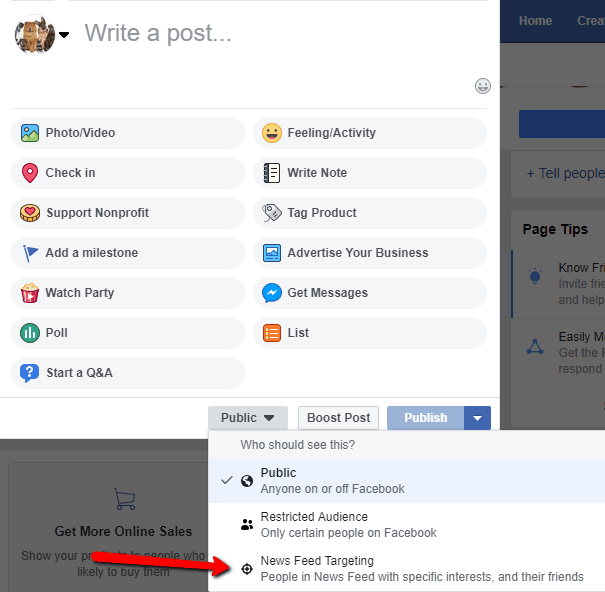
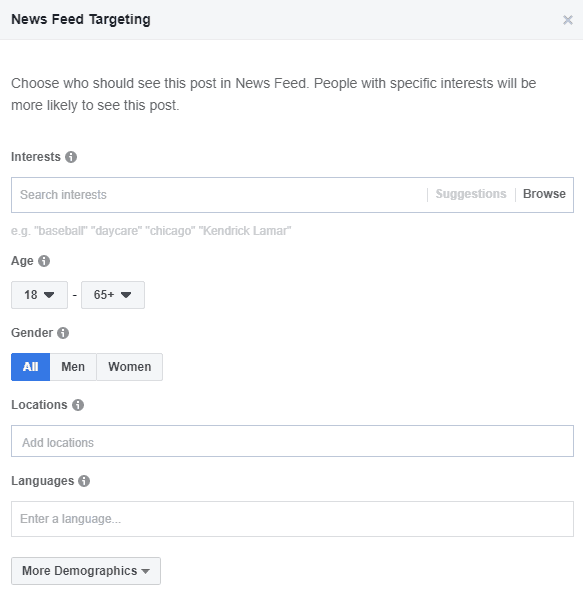
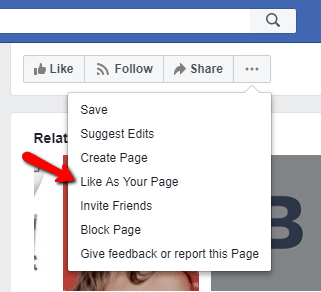
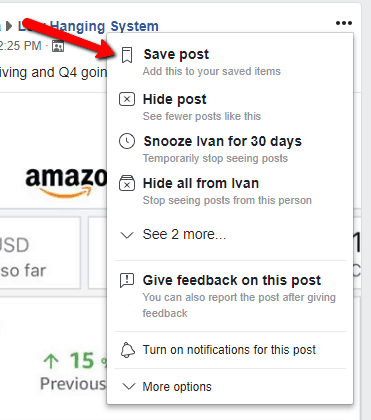
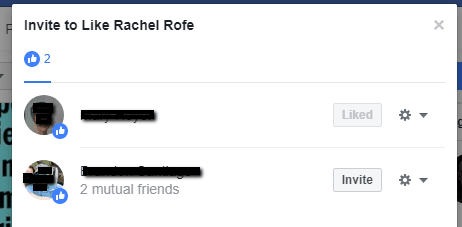
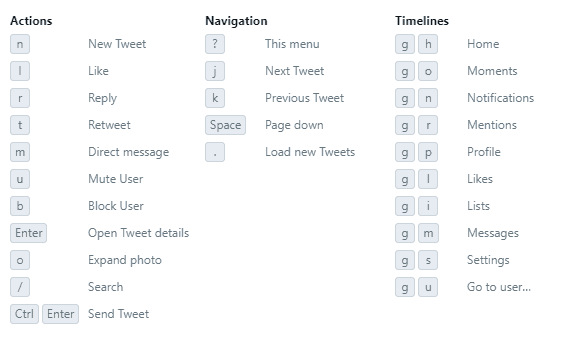

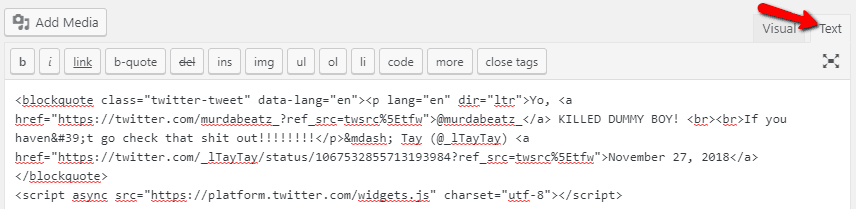
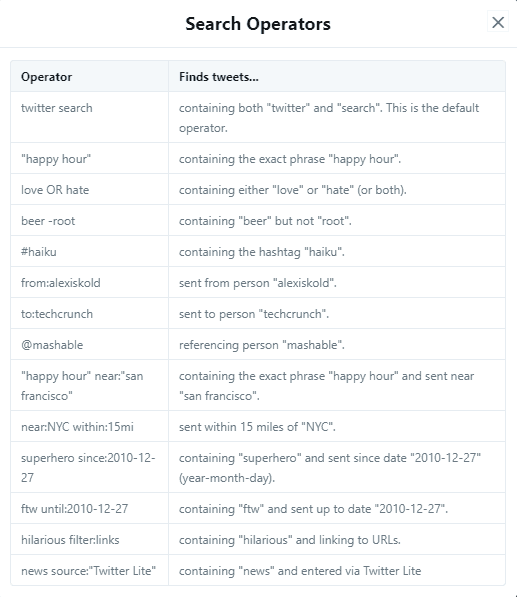


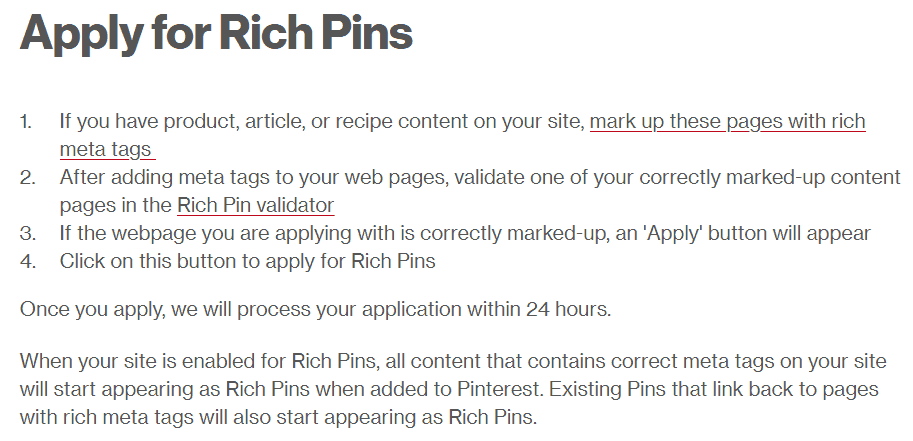

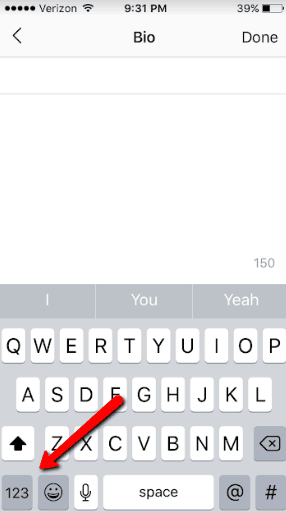
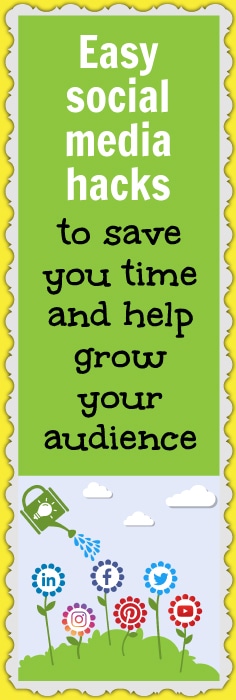
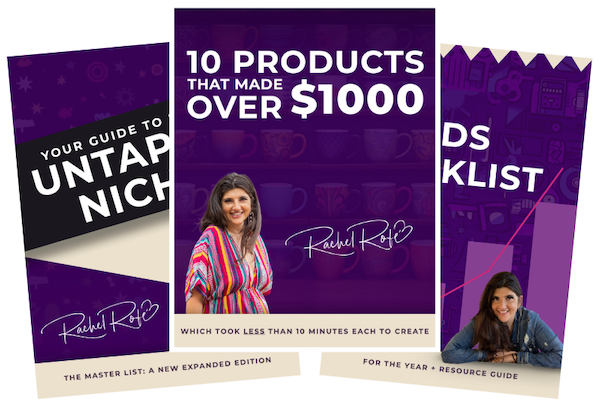


0 thoughts on “Easy social media hacks to save you time and help grow your audience”
Wow, That’s Great information and a very use full article. Thanks for sharing…
Glad you like it!
InTEResting hacks and tricks are mention in this blog. i have applied many of them in my social media account and its really time saving. i liked it alot. thanks for such a great article.