Just about everyone wants to save time and become more productive. But how can you do this realistically?
Entrepreneurs who spend a lot of time online, like I do, are always looking for ways to improve their work flow and optimize their time.
One way this can be achieved is by learning how to navigate the web and work on documents and spreadsheets more efficiently. So what I want to talk to you about today are keyboard shortcuts.
For example, instead of highlighting an entire document from start to finish, just use the command “Ctrl + a” to achieve the same result much more efficiently.
Below, I go through a big list of keyboard shortcuts (for both PC and Mac) that you can use to make your digital operations way faster and easier (I also had an infographic created).
To make things even simpler, I have a Table of Contents at the top. Click the category you’d like to learn about and you’ll be taken there directly.
Here we go!
Table of Contents
Google Chrome, Internet Explorer, and Firefox
Gmail
YouTube
Microsoft Word
Excel
Extra Mac shortcuts
Keyboard shortcuts for PC and Mac
Select all
PC: Ctrl + a
Mac: Command + a
Copy
PC: Ctrl + c
Mac: Command + c
Paste
PC: Ctrl + v
Mac: Command + v
Cut
PC: Ctrl + x
Mac: Command + x
Bold text
PC: Ctrl + b
Mac: Command + b
Underline text
PC: Ctrl + u
Mac: Command + u
Italicize text PC
PC: Ctrl + i
Mac: Command + i
Undo
PC: Ctrl + z
Mac: Command + z
Redo
PC: Ctrl + y
Mac: Command + y
Find items in a document or open a find window
PC: Ctrl + f
Mac: Command + f
PC: Ctrl + p
Mac: Command + p
Save
PC: Ctrl + s
Mac: Command + s
Close the front window
PC: Ctrl + w
Mac: Command + w
Minimize a window
PC: Alt + Spacebar + n
Mac: Option + Command + m
Shortcuts for Google Chrome, Internet Explorer, and Firefox
(Unless specifically stated, the commands are the same for each browser.)
Close current tab
Chrome: Ctrl + w
IE: Ctrl + F4 key
Firefox: Ctrl + F4 key
Or…
Ctrl + w
Open a new window
Ctrl + n
Open a new tab
Ctrl + t
Move through currently open tabs to the right
Ctrl + Tab
Move through currently open tabs to the left
Ctrl + Shift + Tab
Close active window
Alt + F4 key
Reopen the last closed tab
Ctrl + Shift + t
Reload current page
Ctrl + r
Go back a page
Alt + Left arrow
Open browser history in a new tab
Ctrl + h
Zoom in
Ctrl and +
Zoom out
Ctrl and –
Reset the default size of your webpage after zooming
Ctrl + 0
(Zero, not the letter o)
Show the downloads window
Ctrl + j
Quickly finish a website address
[Basic website name] Ctrl + Enter
For example, if you wanted to visit http://www.rachelrofe.com, you can type rachelrofe Ctrl + Enter instead.
Open the clear data window
Ctrl + Shift + Delete
Move down a page at a time
Spacebar
Move up a page at a time
Shift + Spacebar
Save current page as a bookmark
Ctrl + d
View a webpage’s source code
Ctrl + u
Go forward a page
Alt + Right arrow key
Go back a page
Alt + Left arrow key
Go to the top of a page
Home key
Go to the bottom of a page
End key
Highlight text on a webpage
Click the point where you want the highlighting to start. Then, press Shift + Click on the end point.
Open a new window in incognito mode
Ctrl + Shift + n
Toggle between browser windows
Alt + Tab
Show the current webpage in full-screen mode
F11 key
(Press it again to exit this mode.)
Highlight the text in the address bar
Alt + d
Open your homepage
Alt + Home key
Open the find option and search for specific text on the current webpage
Ctrl + f
Move the cursor to the search box
Ctrl + e
Move cursor to the address box
Ctrl + l
(The letter l, not the number 1)
Open the bookmarks bar/window
Ctrl + Shift + b
Troubleshoot an unresponsive script error by opening the browser console
Ctrl + Shift + j
And one more Chrome specific shortcut…
Open Chrome’s built-in task manager
Shift + Esc
(This is helpful when Chrome freezes.)
Shortcuts for Gmail
Compose new message
Shift + c
Reply
Shift + r
Reply all
Shift + a
Forward
Shift + f
Delete
#
Label as
l
(The letter l, not the number 1)
Mark as read
Shift + i
Mark as unread
Shift + u
Go to sent mail
g then t
Go to contacts
g then c
Put your cursor in the search box
/
Report spam
!
Shortcuts for YouTube
Pause a video
k
(Press k again to resume playing the video.)
Jump to the beginning of a video
0
(Zero key)
Jump to the end of a video or go to the next video on a playlist
End key
Make the video full screen
f
Turn the volume up and down
Up arrow key (to turn the volume up)
Down arrow key (to turn the volume down)
Mute the volume
m
Skip 10 seconds forward
l
(Lowercase l, not the number 1)
Skip 10 seconds back
j
Speed up a video
>
Which is actually…
Shift + ,
(Comma key)
Slow down a video
<
Which is actually…
Shift + .
Shortcuts for Microsoft Word
Capitalize the first letter of each highlighted word
For example, to capitalize the R in Rachel here…
“My name is rachel”
…highlight rachel and hit Shift + F3 key to make it read…
“My name is Rachel”
Capitalize each letter of the highlighted text
In the same example, to capitalize every letter in rachel…
“My name is rachel”
…highlight rachel and hit Shift + F3 key twice to have it read…
“My name is RACHEL”
(NOTE: to return text to how it was originally ((My name is rachel)), hit Shift + F3 key three times.)
Open the thesaurus function
Shift + F7 key
Launch spellcheck
F7 key
Refresh
F9 key
Open save as
F12 key
Save document
Shift + F12 key
Or…
Ctrl + s
Create a hyperlink
Ctrl + k
Create a new document
Ctrl + n
Redo the last section
Ctrl + y
Undo the last section
Ctrl + z
Insert a page break
Ctrl + Enter
Select print preview
Ctrl + F2 key
Open the font preferences window
Ctrl + d
Change the font
Ctrl + Shift + f
Center align
Ctrl + e
Right align
Ctrl + r
Left align
Ctrl + j
Create a hanging indent
Ctrl + t
Open the find box
Ctrl + f
Indent a paragraph
Ctrl + m
Close the currently open document
Ctrl + w
Create a bullet point
Ctrl + Shift + l
(The letter l, not the number 1)
Single-space lines
Ctrl + 1
1.5 line spacing
Ctrl + 5
Double-space lines
Ctrl + 2
Change text to heading 1
Ctrl + Alt + 1
Change text to heading 2
Ctrl + Alt + 2
Change text to heading 3
Ctrl + Alt + 3
Increase the selected text by one font size
Ctrl + Shift + >
Decrease the selected text by one font size
Ctrl + Shift + <
Print a document
Ctrl + Shift + F12 key
Open the find, replace, and go to window
F5 key
Insert the current Date
Shift + Alt + d
Insert the current time
Shift + Alt + t
Delete one word at a time
Shortcuts for Microsoft Excel
Fill down
Ctrl + d
Fill right
Ctrl + r
Save the current workbook
Ctrl + s
Close the current workbook
Ctrl +
Search current sheet
Ctrl + f
Go to a specific area
Ctrl + g
Find and replace
Ctrl + h
Insert a hyperlink
Ctrl + k
Create a new workbook
Ctrl + n
Open a workbook
Ctrl + o
Print the current sheet
Ctrl + p
Repeat the last entry
Ctrl + y
Undo the last action
Ctrl + z
Change the format of the highlighted section
Ctrl + 1
Bold all cells in the highlighted section
Ctrl + 2
Italicize all cells in the highlighted section
Ctrl + 3
Underline all cells in the highlighted section
Ctrl + 4
Put a strikethrough all cells in the highlighted section
Ctrl + 5
Show or hide objects
Ctrl + 6
Show or hide the toolbar
Ctrl + 7
Toggle the outline symbols
Ctrl + 8
Hide rows
Ctrl + 9
Hide columns
Ctrl + 0
(Zero, not the letter o)
Enter the current time
Ctrl + Shift + :
(Colon key)
Enter the current date
Ctrl + ;
(Semi colon key)
Apply time formatting
Ctrl + Shift + @
Apply date formatting
Ctrl + Shift + #
Apply comma formatting
Ctrl + Shift + !
Apply currency formatting
Ctrl + Shift + $
Apply percentage formatting
Ctrl + Shift + %
Insert a new row or column
Ctrl + Shift + =
Add a border to the selected cells
Ctrl + Shift + &
Remove a border
Ctrl + Shift + _
Select the entire column
Ctrl + Spacebar
Select the entire worksheet
Ctrl + Shift + Spacebar
Move to cell A1
Ctrl + Home key
Move to the last cell on the worksheet
Ctrl + End key
Move between two or more open Excel files
Ctrl + Tab
Open the font drop-down menu
Ctrl + Shift + f
Select all of the cell with comments
Ctrl + Shift + o
(The letter o, not zero)
Extend the highlighted text up one cell
Shift + Up arrow
Extend the highlighted text down one cell
Shift + Down arrow
Extend the highlighted area left one character
Shift + Left arrow
Extend the highlighted area right one character
Shift + Right arrow
Undo
Alt + Backspace
Move to the next line when typing text in a cell, allowing for multiple lines in one cell
Alt + Enter
Open the help menu
F1 key
Edit the selected cell
F2 key
Repeat the last action
F4 key
Go to a specific cell (e.g. A24)
F5 key
Go to the next pane
F6 key
Spellcheck
F7 key
Recalculate every workbook
F9 key
Activate the menu bar
F10 key
Save as
F12 key
Edit a cell comment
Shift + F2 key
Open the find the replace box
Shift + F5 key
Perform the calculate function on the active sheet
Shift + F9 key
Close the current window
Ctrl + F4 key
Restore window size
Ctrl + F5 key
Move to the next workbook
Ctrl + F6 key
Go to the previous workbook
Ctrl + Shift + F6 key
Resize the window
Ctrl + F8 key
Minimize the current window
Ctrl + F9 key
Maximize the current window
Ctrl + F10 key
Open a file
Ctrl + F12
Print the current worksheet
Ctrl + Shift + F12 key
Save as
Alt + F2 key
Exit Excel
Alt + F4 key
Create a new worksheet
Alt + Shift + F1
Save the current worksheet
Alt + Shift + F2
More shortcuts for Mac
Minimize the front window to the dock
Command + m
Open the selected item
Command + o
(The letter o, not zero)
Force quit an app
Option + Command + Escape
Show or hide the Spotlight search field
Command + Spacebar
Bring up the character viewer
Control + Command + Spacebar
Use the app in full-screen mode
Control + Command + f
Take a screenshot of the whole screen
Shift + Command + 3
Create a new folder in the finder
Shift + Command + n
(NOTE: You may need to hold the following general sleep, logout, and shutdown Mac commands down for longer than other shortcuts.)
Put the Mac to sleep
Option + Command + Power button
Put your displays to sleep
Control + Shift + Power button
Quit all apps and force your Mac to restart while being prompted to save any unsaved documents
Control + Option + Command + Power button
Or…
Control + Command + Media Eject
Logout of your macOS user account while being asked to confirm
Shift + Command + Q
Finder and system Mac shortcuts
Duplicate the selected files
Command + d
Eject a disk
Command + e
Open the home folder of the current user
Shift + Command + h
Open iCloud Drive
Shift + Command + i
Open the network window
Shift + Command + k
Open the download folder
Shift + Command + l
(The letter l, not the number 1)
Create a new folder
Shift + Command + n
Open the documents folder
Shift + Command + o
(The letter o, not zero)
Open the AirDrop window
Shift + Command + r
Open the utilities folder
Shift + Command + u
Show or hide the Dock
Option + Command + d
Show view options
Command + j
Open the connect to server window
Command + k
Create a new smart folder
Option + Command + n
Open the selected item
Command + Down arrow key
Open the selected folder
(This only works in list view.)
Right arrow key
Close the selected folder
(This only works in list view.)
Left arrow key
Move an item into the trash.
Command + Delete
Empty the trash
Shift + Command + Delete
Show the desktop
Command + Mission Control
Open sound preferences
Any volume key
Adjust the volume
Option + Shift + Volume up
Or…
Option + Shift + Volume down
Documents shortcuts for Mac
Bold the text
Command + b
Underline the text
Command + u
Italicize the text
Command + i
Add a weblink
Command + k
Show or hide the fonts window
Command + t
Show or hide the definition of the selected word
Control + Command + d
Show the spelling an grammar window
Shift + Command + :
(Colon key)
Find misspelled words
Command + ;
(Semi colon key)
Scroll up one page
Fn key + Up arrow
Scroll down one page
Fn key + Down arrow
Scroll to the beginning
Fn key + Left arrow
Scroll to the end
Fn key + Right arrow
Move the insertion point to the beginning
Command + Up arrow
Move the insertion point to the end
Command + Down arrow
Extend text selection one character to the left
Shift + Left arrow
Extend text selection one character to the right
Shift + Right arrow
Go to the beginning of the line or paragraph
Control + a
Go to the end of a line or paragraph
Control + e
Jump one character forward
Control + f
Jump one character backward
Control + b
Go up one line
Control + p
Go down one line
Control + n
Left align
Command + {
Right align
Command + }
Center align
Shift + Command + |
(Vertical bar, not the letter l or the number 1)
Move to the search field
Option + Command + f
Show or hide the toolbar
Option + Command + t
Paste and match style
Option + Shift + Command + V
Show the save as box or duplicate the current document
Shift + Command + s
Decrease the selected item’s size
Shift + Command + –
(Minus sign)
Increase the selected item’s size
Shift + Command + +
(Plus sign)
Below, you’ll find the infographic I mentioned earlier.
What do you think of this big list of keyboard shortcuts? Do you think you’ll use them to save time and increase your web productivity? Leave a comment below and let me know your thoughts!
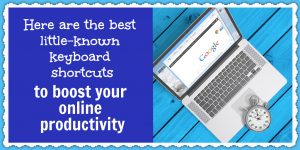


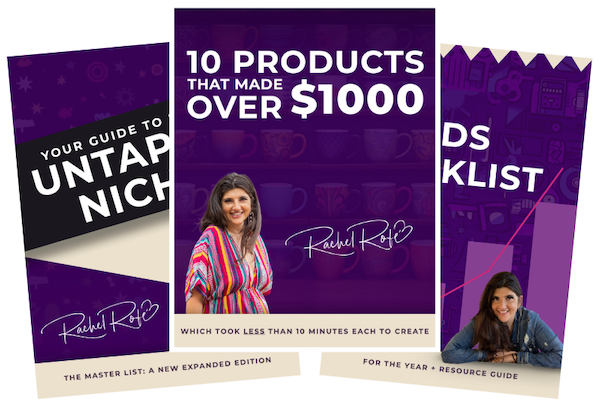


0 thoughts on “Here are the best little-known keyboard shortcuts to boost your online productivity”
This post is really good initially I also have no idea how to do Custom Keyboard Shortcuts with Lightning Background Utilities but after reading this post I really got the solution on how to remove this error. Thanks for this useful post.