Last month, I started digging in to find more ways to improve my shop on Amazon, specifically by trying to raise my Amazon IPI score. There are a few main actions I took to accomplish this goal and I want to talk more about that in this post.
If you sell with Amazon FBA, then boosting your IPI score is helpful for several reasons:
- It helps increase your sales
- It helps reduce your expenses
- And it helps you keep track of important performance metrics
Below, you’ll learn what the Inventory Performance Index is and how to find it in Seller Central. Plus, you’ll earn three simple strategies for how you can raise your IPI.
Let’s take a look…
Here’s what you need to know about your Inventory Performance Index
What is the Inventory Performance Index
Your Amazon Inventory Performance Index (IPI) is a metric that measures your inventory management. According to Amazon…
Amazon recommends four main categories for you to concentrate on to improve your IPI score:
To learn about your IPI score and how to raise it, click here.
How to find your Inventory Performance Index
Inside your Seller Central account, go to the Inventory tab and select Manage Inventory. Then, click Inventory Dashboard. A new window will pop up showing your Amazon IPI score on the far left.
Just a few weeks ago, my IPI was in the red. But now, as you can see, it’s in the green, which I’m happy about and will continue trying to get it even closer to 1,000.
If you click the IPI box, another window will open up that tells you more information about your score. You can see how well your score has performed over the last seven days. And if you click Show details, you can see a historical summary of your Amazon IPI score performance.
You can also see the top influencing factors on your IPI. These include…
- Excess inventory
- Sell-through
- Stranded inventory
- In-stock inventory
The graph shows you how well you’re performing based on each factor. And if you scroll down, you’ll see ways to improve your performance.
Excess inventory percentage
“Follow the recommended actions to improve profitability and save on storage fees.”
If you click Show more details, you’ll see a chart showing you how you compare to other sellers, a graph showing your percentage’s performance over time, and a current overview of how you’re doing.
You’ll also be able to click the Reduce excess inventory button to make improvements to your score.
FBA Sell-through
“Take actions to help improve listing traffic and sales.”
If you click Show more details, you’ll see the same types of charts and graphs as you do for your excess inventory percentage. And you’ll also be able to click an Improve sell-through button to see how you can improve.
Stranded inventory percentage
“Fix listings to make your FBA inventory available for purchase on Amazon.”
You can click Show more details here as well along with a Fix listings button.
FBA in-stock rate
“Keep your popular products in stock to avoid list sales.”
Here’s what I did to move my Amazon IPI score from at-risk to good
I’ve been working with an Amazon case manager for a while now, and she always has great suggestions for me to try to improve my Amazon IPI score.
Here are the top suggestions I’ve tried recently, which have contributed to improving my Inventory Performance Index.
I lowered the prices of my slow-selling items.
I have a huge catalog of inventory so obviously, not all of my items sell a ton each month. But for those items that had made sales in the past but had low conversion rates more recently, I decided to try lowering their prices by a dollar or two to see if that would lead to more sales.
Amazon sends me email notifications about these types of listings and I’m able to make changes by clicking the links in those listings.
But if you don’t get these emails, here’s how you can figure out your listings’ conversion rates…
- Inside your Seller Central account, go to the Reports tab and choose Business Reports
- Under By ASIN, click Detail Page Sales and Traffic
- Choose the timeframe you want to look at
- Click the Download button
Inside the report, you want to look at the column that says Unit Session Percentage. Amazon doesn’t use the term “conversion rate,” but that’s essentially what Unit Session Percentage is. Unit Session Percentage is a technical term that refers to the number of units ordered divided by the number of sessions there are in the time period you selected.
So looking at the Unit Session Percentage column, you can sort from low to high to see which of your listings have the lowest conversion rates. Then, you can check the prices of those listings to see if any of them are particularly high and might benefit from being lowered by a dollar or two.
I ran coupon campaigns for items with not-so-great reviews.
My Amazon account manager brought it to my attention that several of my listings had ratings that were three stars or below. To help drum up some more positive reviews, she suggested running coupon campaigns for these listings.
Here’s how I did that:
- Insider your Seller Central account, click the Advertising tab and select Coupons
- Click the Create a new coupon button
- Search for the product(s) you want to add to your campaign by name or ASIN
- Click Continue
- On the next screen, you’ll need to set your schedule, discount, budget, title, and targeting
I filled my coupons out like this:
Schedule
I made each of my coupons run for 2-3 weeks.
Discount
I made my coupons 15% off and I limited them to one redemption per customer.
Budget
I set a budget of $200.
Title
I usually said something like “Save 15 percent on unique mugs that make great gifts.”
Targeting
I chose All customers.
On the next page, you’ll be able to review your coupon’s details and make any necessary edits. If everything looks good, just click Submit.
I found that creating coupons for my listings with not-so-great reviews helped a lot. On average, my listings’ star ratings improved by .79. And after spending a total of $215.85, I earned $614.36 in sales.
I added list prices to my ASINs to improve my Amazon IPI score.
Another thing my Amazon account manager suggested was making sure all of my ASINs included list prices in addition to their standard prices.
According to Amazon…
When you add list prices to your items, Amazon shows what it calls “strike-through” pricing. This means that Amazon will show your item’s list price with a strike through it below the standard price, or what your customers would actually pay.
Seeing this makes customers feel like they are getting a great deal on your item, making them more likely to want to purchase.
To add list prices to your items…
- Inside your Seller Central account, go to the Inventory tab and select Manage Inventory
- Click the Edit button next to one of your active ASINs
- Under the Offer section, scroll to where it says List Price
- Input a number that’s higher than your Standard Price (e.g. if your Standard Price is $14.95, put a List Price of something like $17.95)
- Click Save and finish
Now, when customers view your product page, they’ll see something like this…
All of these actions contributed to the boost in my Amazon IPI score in addition to better reviews for my products and more sales. They were all relatively easy to implement as well.
I really hope you found this post useful! If you have any other suggestions for how to improve your Amazon shop’s performance leave a comment below. And if you enjoyed this post, please share it with your friends and followers.

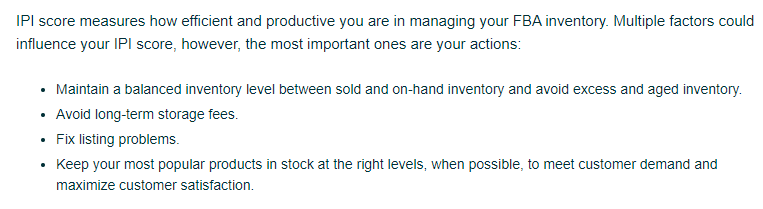

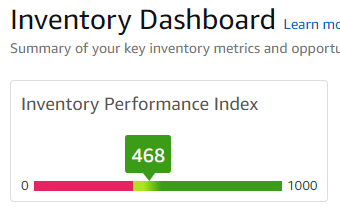
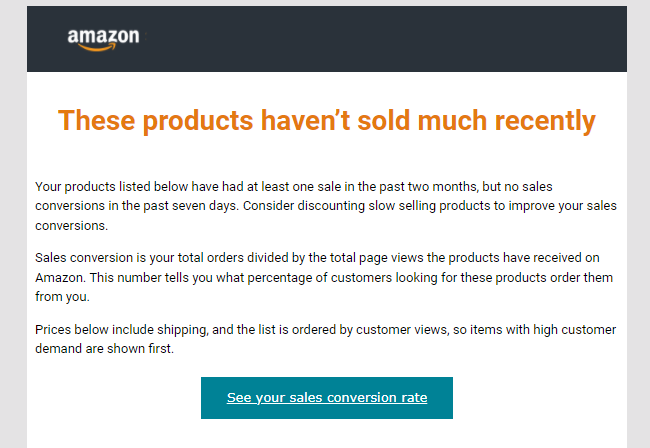
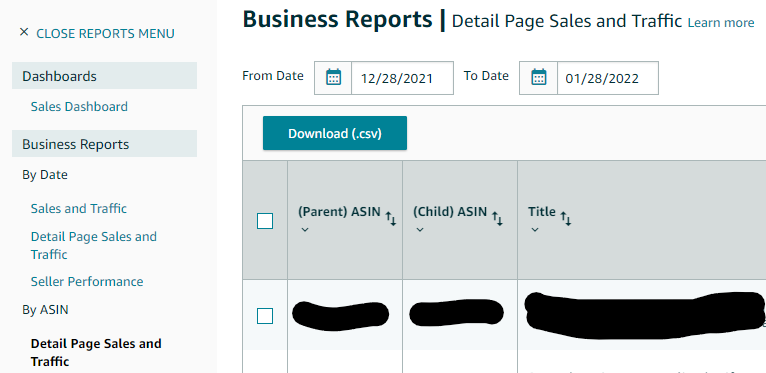
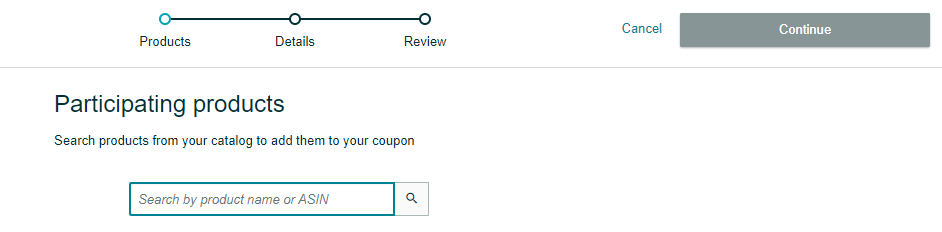
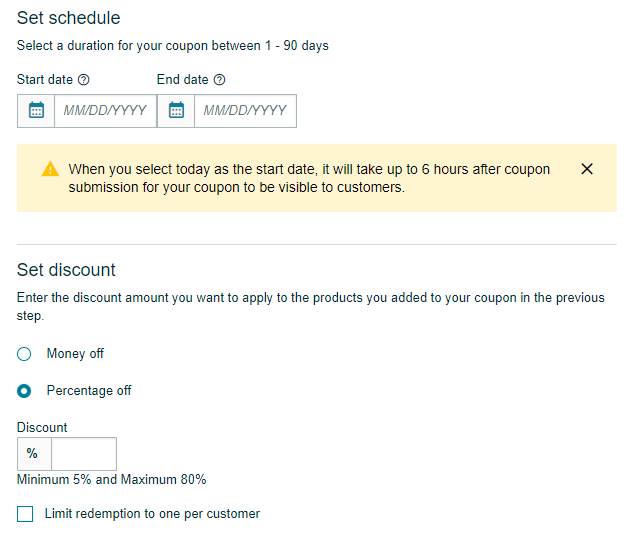
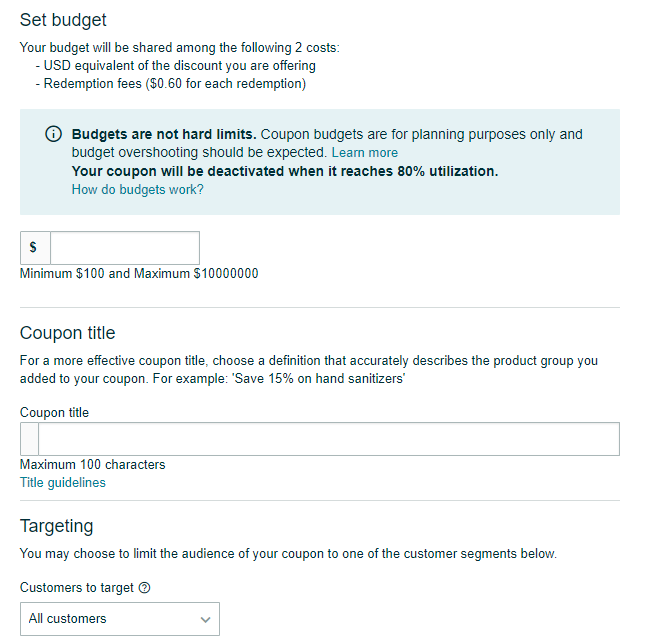
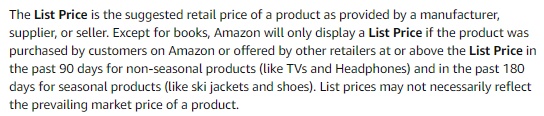
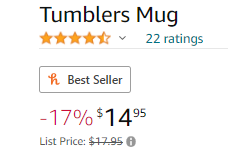
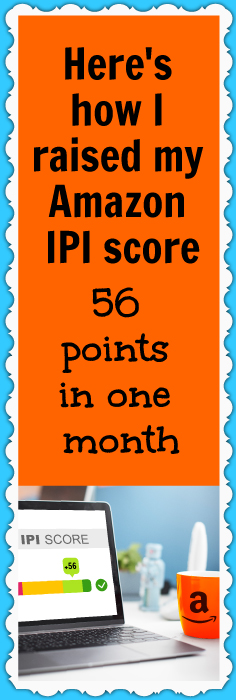
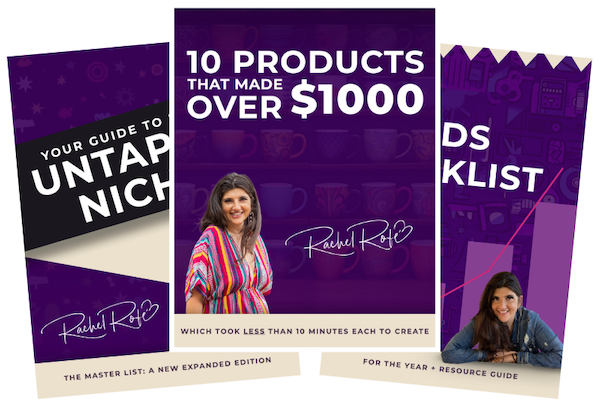


2 thoughts on “Here’s how I raised my Amazon Inventory Performance Index score 56 points in one month”
Rachel, Jason hasn’t responded to my email. Can you show me where I can get started making money. I’ve listened to your videos, so please help me build a website so that I can get started making money. I paid my 89 dollars and I wil pay every month and I want to see some results.
Thank You so much,
Angela Wilson
Hey Angela, Please reach out to rachelreports@gmail.com and they will be able to help with your questions. Thanks! :)